KODAK EASYSHARE DX4330 Zoom Digital Camera — User's Guide
Table of Contents > Troubleshooting > Troubleshooting—Camera
10 Troubleshooting
Troubleshooting—Camera
Camera Problems
| Camera | ||
|---|---|---|
| Problem | Cause | Solution |
|
Camera does not turn on. |
Battery is not properly installed. |
Remove and reinstall the batteries (Loading the Battery). |
|
Battery is not charged. |
Replace (Loading the Battery) or recharge the batteries (Charging the Battery Pack). |
|
|
Lens cap is on, preventing lens from extending. |
Remove the lens cap. |
|
|
Pictures remaining number does not decrease after taking a picture. |
The picture does not take up enough space to decrease the number. |
The camera is operating normally. Continue taking pictures. |
|
Camera does not turn off; lens does not retract. |
Alkaline batteries were installed in the camera. |
DO NOT USE ALKALINE BATTERIES. Turn the Mode dial off, remove the alkaline batteries, and replace with an approved battery type (Using Your Batteries). If the Mode dial is not off when you replace the batteries, the camera may not turn back on. In that case, turn the Mode dial off, then back on. |
|
Shutter button does not work. |
Camera is not turned on. |
Turn on the camera (Turning On the Camera). |
|
The camera is processing a picture; the ready light (near the viewfinder) is blinking. |
Wait until the light stops blinking before attempting to take another picture. |
|
|
The card or internal memory is full. |
Transfer pictures to your computer (Connecting to the Computer), delete pictures from the camera (Deleting Pictures and Videos), switch storage locations (Choosing Internal Memory or MMC/SD Card), or insert a card with available memory (Inserting an MMC/SD Card). |
|
|
Stored pictures are damaged. |
The card was removed when the ready light was blinking. |
Make sure the ready light is not blinking before removing the card. |
|
Part of the picture is missing. |
Something was blocking the lens when the picture was taken. |
Keep hands, fingers, or other objects away from the lens when taking pictures. |
|
Your eye or the picture was not centered correctly in the viewfinder or LCD. |
Leave space around subject when centering picture in viewfinder or LCD. |
|
|
In Review mode, you do not see a picture (or the expected picture) on the LCD. |
The camera may not be accessing the correct storage location. |
Check the picture storage location setting (Choosing Internal Memory or MMC/SD Card). |
|
In Review mode, pictures are displayed as black screens. |
Lens cap is on, preventing lens from extending. |
Remove the lens cap. |
|
Picture orientation is not accurate. |
The camera sensed that it was rotated or tilted while the picture was taken. |
Set the Orientation Sensor. Turn off the Orientation Sensor when your subject is above or below you (such as in the sky or on the floor). |
|
Camera freezes up when a card is inserted or removed. |
Camera detects an error when the card was inserted or removed. |
Turn the Mode dial off, then back on. Make sure the camera is turned off before inserting or removing a card. |
|
Picture is too dark. |
Flash is not on or did not function. |
Turn on the flash (Using the Flash). |
|
The subject is too far away for the flash to have an effect. |
Move so there is no more than 11.2 ft (3.4 m) between the camera and the subject; 6.6 ft (2.0 m) in Telephoto. |
|
|
The subject is in front of a bright light (backlit). |
Use Fill flash (Using the Flash) or change your position so the light is not behind the subject. |
|
|
Lighting condition is too dark. |
Increase Exposure Compensation (Setting Exposure Compensation) or Long Time Exposure (Setting Long Time Exposure). |
|
|
Picture is too light. |
The flash is not needed. |
Change to Auto flash (Using the Flash). |
|
The subject was too close when the flash was used. |
Move so there is at least 2.0 ft (0.6 m) between the camera and the subject. |
|
|
The light sensor is covered. |
Hold the camera so your hands or other objects do not cover the light sensor. |
|
|
Lighting condition is too bright. |
Decrease exposure compensation (Setting Exposure Compensation). |
|
|
Picture is not clear. |
The lens is dirty. |
Clean the lens (Tips, Safety, Maintenance). |
|
Subject too close when taking picture. |
Move so there is at least 2.0 ft (0.6 m) between the camera and the subject, or at least 2.8 in. (7.0 cm) in Close-up mode. |
|
|
Subject or the camera moved while the picture was taken. |
Hold the camera steady while taking the picture. |
|
|
The subject is too far away for the flash to be effective. |
Move so there is no more than 11.2 ft (3.4 m) between the camera and the subject; 6.6 ft (2.0 m) in Telephoto. |
|
|
Slide show does not run on external video device. |
Video Out setting is incorrect. |
Adjust the camera Video Out setting (NTSC or PAL, Setting Video Out). |
|
External device is set incorrectly. |
Refer to the external device's user's guide. |
|
Camera/Computer Communications
| Camera Communications | ||
|---|---|---|
| Problem | Cause | Solution |
|
The computer cannot communicate with the camera. |
Camera power is off. |
Turn on the camera (Turning On the Camera). |
|
Battery is not charged. |
Replace (Loading the Battery) or recharge the batteries (Charging the Battery Pack). |
|
|
Some Advanced Power Management utilities on laptops can turn off ports to save battery life. |
See the Power Management section of your laptop user's guide to disable this feature. |
|
|
USB cable is not securely connected. |
Connect cable to camera and computer port (Connecting to the Computer). |
|
|
Software is not installed. |
Install the software (WINDOWS System Requirements ). |
|
|
The Battery Monitor or similar software runs constantly. |
Close that software before starting the KODAK EASYSHARE Software. |
|
|
Cannot transfer pictures to computer. The Add New Hardware Wizard cannot locate drivers. |
Software is not installed on computer. |
Disconnect USB cable (if using Camera Dock, disconnect cable and remove camera from Dock). Install KODAK EASYSHARE Software (WINDOWS System Requirements ). |
MMC/SD Cards and Internal Memory
| MMC/SD Card and Internal Memory | ||
|---|---|---|
| Problem | Cause | Solution |
|
The camera does not recognize your MMC/SD card. |
Card may not be MMC/SD certified. |
Purchase a certified MMC/SD card (Inserting an MMC/SD Card). |
|
Card may be corrupt. |
Reformat the card (Formatting Internal Memory or MMC/SD Card). Caution: Formatting erases all pictures and videos, including protected files. |
|
|
No card is inserted in camera or card is not fully inserted. |
Insert a card into the card slot, then push to seat the connector (Inserting an MMC/SD Card). |
|
|
Camera freezes up when a card is inserted or removed. |
Camera detects an error when the card was inserted or removed. |
Turn the Mode dial off, then back on. Make sure the camera is off when inserting or removing a card. |
|
Memory card full |
Storage is full. |
Transfer pictures and videos to the computer, then delete them from the camera. |
|
The maximum number of files or folders is reached (or other directory concern). |
Transfer pictures and videos to the computer, then format the card or internal memory (Formatting Internal Memory or MMC/SD Card). Caution: Formatting a card erases all pictures and videos, including protected files. (Formatting internal memory also erases email addresses. To restore addresses, see KODAK EASYSHARE Software Help.) |
|
Camera LCD Messages
| LCD Messages | ||
|---|---|---|
| Message | Cause | Solution |
|
No images to display |
There are no pictures in the current storage location. |
Change your picture storage location setting (Choosing Internal Memory or MMC/SD Card). |
|
Memory card requires formatting |
Card is corrupted or formatted for another digital camera. |
Insert a new card or format the card (Formatting Internal Memory or MMC/SD Card). |
|
Memory card cannot be read (Please format card or insert another card) |
||
|
Internal memory requires formatting |
Camera internal memory is corrupted. |
Format the internal memory (Formatting Internal Memory or MMC/SD Card). |
|
Internal memory cannot be read (Please format internal memory) |
||
|
No memory card (Files not copied) |
No card in the camera. Your pictures were not copied. |
Insert a card. |
|
Not enough space to copy files (Files not copied) |
There is not enough space in the location you are copying to (internal memory or the card). |
Delete pictures from the location you are copying to (Deleting Pictures and Videos), or insert a new card. |
|
Read only card, change to internal memory to capture |
Card in the camera is write-protected. |
To take a picture, insert a new card or change storage location to internal memory (Choosing Internal Memory or MMC/SD Card). |
|
Card is protected (Reset switch on card) |
Switch on card is in write-protect position. |
Reset the switch as shown on LCD. |
|
Card is locked (Insert a new card) |
Card is write-protected. |
To take a picture, insert a new card or change storage location to internal memory (Choosing Internal Memory or MMC/SD Card). |
|
Card is unusable (Insert a new card) |
Card is slow, corrupted, or unreadable. |
Insert a new card (Inserting an MMC/SD Card). |
|
Recording stopped. Record in internal memory (Card speed is slow) |
Card cannot be used in the camera. |
Change storage location to internal memory (Choosing Internal Memory or MMC/SD Card). |
|
Memory card is full (Cannot save Share tagging) |
There is no space remaining. |
Insert a new card (Inserting an MMC/SD Card), transfer pictures (Connecting to the Computer), or delete pictures (Deleting Pictures and Videos). |
|
Internal memory is full (Cannot save Share tagging) |
Insert a card (Inserting an MMC/SD Card), transfer pictures (Connecting to the Computer), or delete pictures (Deleting Pictures and Videos). |
|
|
Date/Time entry screen appears automatically |
This is the first time you turned on the camera; or the batteries have been removed for an extended period of time; or the batteries are exhausted. |
Reset the clock (Setting the Date and Time). |
|
Unrecognized File Format |
Camera cannot read the picture format. |
Transfer the unreadable picture to the computer (Connecting to the Computer), or delete the picture (Deleting Pictures and Videos). |
|
High camera temperature. (Camera will be turned off.) |
The internal temperature of the camera is too high for the camera to operate. The viewfinder light glows red and the camera turns off in five seconds. |
Leave the camera off for several minutes, then turn it back on. If the message reappears, repeat the sequence above until the message does not appear. |
|
Memory Card is full |
There is no more space on the card in the camera. |
Delete pictures from the card (Deleting Pictures and Videos), insert a new card, or change storage location to internal memory (Choosing Internal Memory or MMC/SD Card). |
|
Internal Memory is full |
There is no more space in the camera's internal memory. |
Delete pictures from the internal memory (Deleting Pictures and Videos) or change storage location to Auto and insert card (Choosing Internal Memory or MMC/SD Card). |
|
No Address Book in Camera |
No email addresses appear because there is no address book. |
Create and copy address book from your computer. See KODAK EASYSHARE Software Help. |
|
Other error code |
An error is detected. |
Turn the Mode dial off, then back on. If the error appears again, call for service. |
Camera Ready Light Status
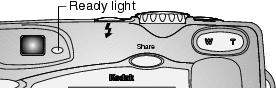
| Camera Ready Light | ||
|---|---|---|
| Problem | Cause | Solution |
|
Ready light does not turn on and the camera does not work. |
Camera is not turned on. |
Turn on the camera (Turning On the Camera). |
|
Batteries are exhausted. |
Replace (Loading the Battery) or recharge the batteries (Charging the Battery Pack). |
|
|
Mode dial was on when batteries were reloaded. |
Turn Mode dial off, then back on. |
|
|
Ready light glows steady green. |
Camera is on; ready to take a picture or video. |
The camera is operating normally. |
|
Ready light blinks red. |
Batteries are low or exhausted. |
Replace (Loading the Battery) or recharge the batteries (Charging the Battery Pack). |
|
Card is too slow for Video mode. |
Change your storage location to internal memory (see Choosing Internal Memory or MMC/SD Card), or use a different card. |
|
|
Ready light glows steady red. |
Camera's internal memory or card is full. |
Transfer pictures to your computer (Connecting to the Computer), delete pictures from the camera (Deleting Pictures and Videos), switch storage locations (Choosing Internal Memory or MMC/SD Card), or insert a card with available memory (Inserting an MMC/SD Card). |
|
Camera processing memory is full. |
Wait. Resume picture taking when the light turns green. |
|
|
Your card is read-only. |
Change your storage location to internal memory (see Choosing Internal Memory or MMC/SD Card), or use a different card. |
|
|
Ready light blinks green. |
Picture is being processed and saved to the camera. |
Camera is operating normally. |
|
Ready light blinks yellow. |
Flash is not charged. |
Wait. Resume picture taking when the light stops blinking and turns green. |
|
Auto exposure or auto focus are not locked. |
Release the Shutter button and recompose the picture. |
|
Previous Next