KODAK EASYSHARE CX4200 Digital Camera — User's Guide
Table of Contents > Tagging Pictures—Share Mode > Tagging Pictures for Printing
4 Tagging Pictures—Share Mode
Tagging Pictures for Printing

|

|

|

|
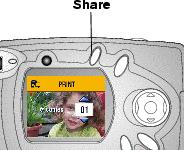
|
|||
|
2.
Highlight Print
 and press the OK button. and press the OK button. |
|||
|
3.
Press
 to select the number of copies (0-99). Zero removes the tag for that picture. to select the number of copies (0-99). Zero removes the tag for that picture. The Print icon  appears with the picture. appears with the picture.
The default quantity is one. To change the default, see Changing the Print Quantity Default. |
|||
|
4.
To tag all pictures on the card or in internal memory, highlight Print All, press the OK button, then indicate the number of copies as described above. Print All is not available in Quickview.
|
|||
|
5.
To remove the print tagging for all pictures on the card or in internal memory, highlight Cancel Prints, then press the OK button. Cancel Prints is not available in Quickview.
|
|||
|
6.
Press the Share button to return to Capture mode.
|
|||
Printing Tagged Pictures
See Printing Pictures from Your Computer for information on printing your digital pictures.
Previous Next