Kodak EasyShare DX6340 zoom digital camera — User's Guide
Table of Contents > Taking Pictures > Liveview—Framing with the Camera Screen
2 Taking Pictures
Liveview—Framing with the Camera Screen
When you turn on Liveview, the camera screen displays a live image of what the lens sees. Use the camera screen to frame your subject.
| IMPORTANT: | Liveview quickly depletes battery power; use it sparingly. |

|

|

|

|

|
1.
Turn the Mode dial to any On position.
|
||
|
2.
Press the OK button to turn on Liveview.
|
|||
|
3.
Frame your subject in the camera screen.
To use the auto focus framing marks, see Using the Auto Focus Framing Marks. |
|||
|
4.
Press the Shutter button
half-way and hold
to set the exposure and focus, then press
the rest of the way down
to take the picture.
|
|||
|
5.
To turn off Liveview, press the OK button.
|
|||
To change the Liveview setting so that it is on whenever the camera is on, see Turning On Liveview in Still Modes.
Using the Auto Focus Framing Marks
In Liveview, the framing marks indicate the area of your scene that the camera is focusing on. For the best possible pictures, the camera attempts to focus on foreground subjects, even if the subjects are not centered in the scene.
-
Press the OK button to turn on Liveview.
-
Press the Shutter button half-way and hold .
The framing marks are displayed. When they turn red, focus is accomplished.
While the Shutter Button is Pressed Half-way:
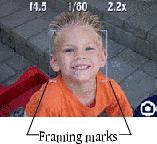

Center focus

Center wide focus

Side focus

Center and side focus

Left and right focus
-
Press the Shutter button the rest of the way down to take the picture.
-
If the camera is not focusing on the desired subject (or if the framing marks disappear), release your finger, recompose the scene, and repeat Steps 2 and 3.
| NOTE: | Framing marks appear only when Liveview is on. Framing marks do not appear in Landscape mode. When you use the Focus Zone feature (Setting Focus Zone) and set Center Zone, the framing marks are fixed at Center wide. |
Previous Next