Kodak EasyShare Z740 zoom digital camera — User's guide
Table of Contents > Taking pictures and videos > Taking a picture
2 Taking pictures and videos
Taking a picture
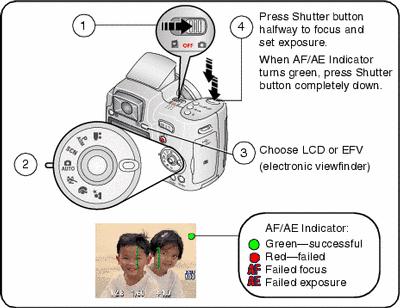
Taking a video
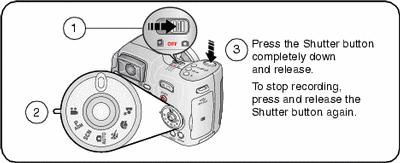
Reviewing the picture or video just taken
After you take a picture or video, the camera screen or EVF displays a Quickview for approximately 5 seconds.
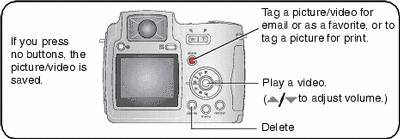
To view pictures and videos anytime, see Reviewing pictures and videos.
Using the auto-focus framing marks (pictures)
When using the camera screen or EVF as a viewfinder, framing marks indicate the camera focus area. The camera attempts to focus on foreground subjects, even if the subjects are not centered in the scene.
-
Press the Shutter button halfway.
When the framing marks turn green, focus is accomplished.
While the shutter button is pressed halfway:
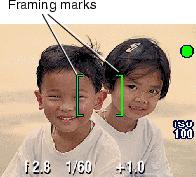
 Center focus
Center focus  Center wide focus
Center wide focus  Side focus
Side focus  Center and side focus
Center and side focus  Left and right focus
Left and right focus -
If the camera is not focusing on the desired subject (or if the framing marks disappear), release the Shutter button and recompose the scene.
-
Press the Shutter button completely down to take the picture.
| NOTE: | Framing marks do not appear in Landscape or Video mode. When you use Focus Zone () and set Center Zone, the framing marks are fixed at Center Wide. |
Checking camera and picture status
To turn on/off the camera and picture icons, press the Status  button.
button.

Capture modes
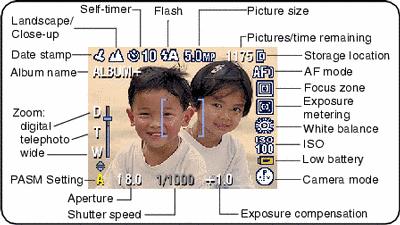
Capture modes—shutter pressed halfway
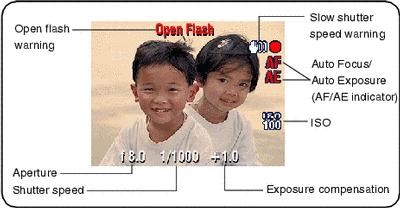
Previous Next