Kodak EasyShare C643/C603 zoom digital camera — User's guide
Table of Contents > Taking pictures and videos > Taking a picture
3 Taking pictures and videos
Taking a picture
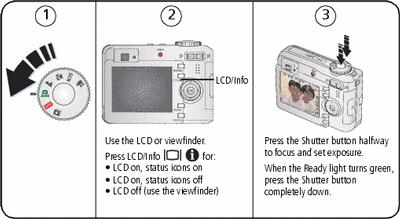
Taking a video

Reviewing the picture or video just taken
After you take a picture or video, the LCD displays a quickview for approximately 5 seconds.

To review pictures and videos anytime, see Reviewing pictures and videos on your camera.
Understanding blur warning icons
If the feature is turned on (see ), a picture blur warning icon  is displayed during quickview and review.
is displayed during quickview and review.

|
Green -
Picture is sharp enough for an acceptable 4 x 6-inch (10 x 15 cm) print.
Yellow -
Picture may be sharp enough for an acceptable 4 x 6-inch print or sharpness is not determined.
Red -
Picture is not sharp enough for an acceptable 4 x 6-inch print.
White -
Printability is still being determined. |
Understanding picture-taking icons
In capture mode—no buttons pressed
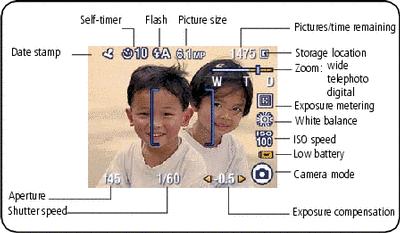
In capture mode—shutter pressed halfway
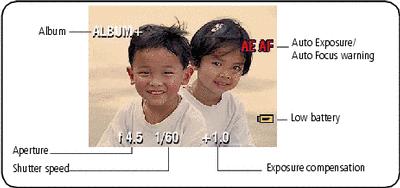
Using the auto-focus framing marks (to take pictures)
When using the LCD as a viewfinder, framing marks indicate the camera focus area. The camera attempts to focus on foreground subjects, even if the subjects are not centered in the scene.
-
Press the Shutter button halfway.
When the framing marks turn green, focus is accomplished.
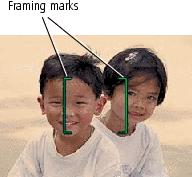
 Center focus
Center focus  Center wide focus
Center wide focus  Side focus
Side focus  Center and side focus
Center and side focus  Left and right focus
Left and right focus
-
If the camera is not focusing on the desired subject (or if the framing marks disappear), release the Shutter button and recompose the scene.
-
Press the Shutter button completely down to take the picture.
| NOTE: | Framing marks do not appear in Landscape or Video mode. When you use Focus Zone (see ) and set Center Zone, the framing marks are fixed at Center Wide. |
Previous Next