Kodak EasyShare P712 zoom digital camera — User's guide
Table of Contents > Taking pictures and videos > Using optical zoom
2 Taking pictures and videos
Using optical zoom
Use optical zoom to get up to 12X closer to your subject. You can change optical zoom before or during video recording.

|

|

|

|
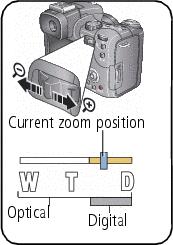
|
1.
Use the EVF or LCD screen to frame your subject.
|
||
|
2.
Press Telephoto (T) to zoom in. Press Wide Angle (W) to zoom out.
The Zoom indicator shows zoom status.
|
|||
|
3.
Press the Shutter button
halfway
to set the exposure and focus, then
completely down
to take the picture. (When taking videos, press and release the Shutter button.)
|
|||
Using digital zoom
Use digital zoom in any Still mode to get an additional 5X magnification beyond optical zoom. Combined zoom settings are from 12X to 60X.
| NOTE: | To enable Advanced digital zoom, select this option in the Setup menu (Setup menu options). |
-
Press Telephoto (T) to the optical zoom limit (12X). Release the button, then press it again.
The Zoom indicator shows zoom status.
-
Take the picture.
NOTE: You cannot use digital zoom for video recording. You may notice decreased image quality when using digital zoom. The blue slider on the zoom indicator pauses and turns red when the picture quality reaches the limit for an acceptable 4 x 6 in. (10 x 15 cm) print.
Previous Next