Kodak EasyShare Z1275/Z1285 digital camera — Extended user guide
Table of Contents > Working with pictures/videos > Editing videos
3 Working with pictures/videos
Editing videos
Making a picture from a video
You can choose a single frame from a video, then make a picture suitable for printing.

|

|

|

|
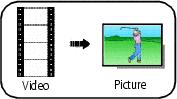
|
1.
Press the Review button, then
 to find a video. to find a video. |
||
|
2.
Press the Menu button, then
 to highlight the Edit tab. to highlight the Edit tab. |
|||
|
3.
Press
 to highlight Make Picture, then press the OK button. to highlight Make Picture, then press the OK button. |
|||
|
4.
Press
 to play the video. (Press the OK button to pause). Press to play the video. (Press the OK button to pause). Press  to navigate through video frames. to navigate through video frames. |
|||
|
5.
Press OK to select a video frame, then press
 . . |
|||
|
6.
Follow the screen prompts.
A picture is created. (The original video is saved.)
|
|||
Trimming a video
You can delete an unwanted portion from the beginning or end of a video.

|

|

|

|
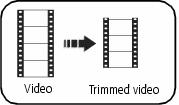
|
1.
Press the Review button, then
 to find a video. to find a video. |
||
|
2.
Press the Menu button, then
 to highlight the Edit tab. to highlight the Edit tab. |
|||
|
3.
Press
 to highlight Trim. Press the OK button. to highlight Trim. Press the OK button. |
|||
|
4.
Follow the screen prompts.
The video is trimmed. (You can save it as a new video or replace the original.)
|
|||
Using video bookmarks
You can set bookmarks at interesting places in your video, then jump from one bookmark to another.
Setting bookmarks

|

|

|

|
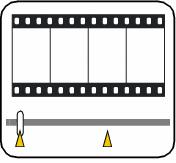
|
1.
Press the Review button, then
 to find a video. to find a video. |
||
|
2.
Press the Menu button, then
 to choose the Edit tab. Choose Bookmark, then press OK. to choose the Edit tab. Choose Bookmark, then press OK. |
|||
|
3.
Press
 to add bookmarks. When finished adding up to 9 bookmarks, press to add bookmarks. When finished adding up to 9 bookmarks, press  . .
|
|||
Using bookmarks

|

|

|

|
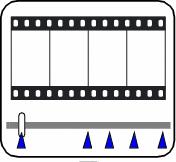
|
1.
Press the Review button, then
 to find a video. to find a video. |
||
|
2.
Press
 to play the video. To jump to the first bookmark, press and hold to play the video. To jump to the first bookmark, press and hold  for 4 seconds while the video is playing. for 4 seconds while the video is playing.
|
|||
Making a video action print
From a video, you can make a 4-, 9-, or 16-up picture, suitable for a 4 x 6-inch (10 x 15 cm) print.

|

|

|

|
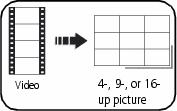
|
1.
Press the Review button, then
 to find a video. to find a video. |
||
|
2.
Press the Menu button, then
 to highlight the Edit tab. to highlight the Edit tab. |
|||
|
3.
Press
 to highlight Action Print. Press the OK button. Choose an option, then press the OK button: to highlight Action Print. Press the OK button. Choose an option, then press the OK button:
|
|||
-
Press the Menu button to exit the menu.
Previous Next
 to jump to other bookmarks.
to jump to other bookmarks.