Kodak ESP 7 All-in-One Printer — User Guide
Table of Contents > Printer Overview > Control panel layout
2 Printer Overview
Control panel layout
The legend describing the numbered parts of the control panel illustration is in the table below.
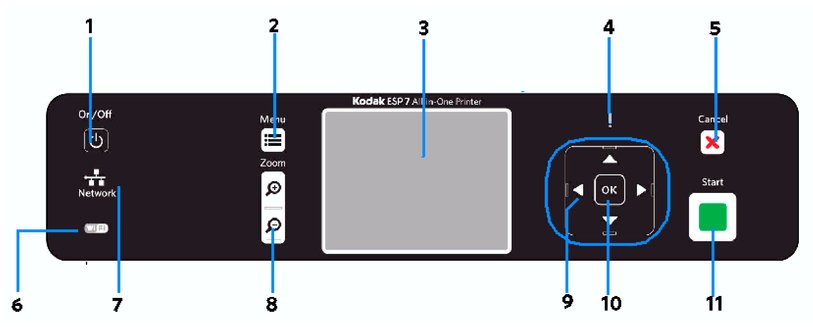
| Number | Name | Description |
|
1 |
Powers the printer ON or OFF. |
|
|
2 |
Displays the menu, and toggles between parameters screens and preview screens. |
|
|
3 |
Displays photos, messages, status, and menus. |
|
|
4 |
Attention light |
Blinks or flashes when an error occurs. |
|
5 |
Cancels the current operation and control panel navigation, and returns you to the menu. |
|
|
6 |
When lit, signals that a wireless (Wi-Fi) network connection is active. If the LED is illuminated, you may not be connected to the network yet. Go to Network Settings, View Network Configuration, and verify that it says it is Network and Connected. Blinks when searching for an available Wi-Fi network within range, or when the existing signal is too weak to transmit or receive wireless signals. |
|
|
7 |
When lit, signals that an Ethernet network connection is active. |
|
|
8 |
Let you zoom in and out of a photo. |
|
|
9 |
Enable you to navigate menus and photos, and pan around a zoomed photo. |
|
|
10 |
Enables you to complete a menu selection or photo print command, or allows you to continue with the current operation. |
|
|
11 |
Starts the following operations: copy, scan, print, and transfer. |
| NOTE: | See Adjusting the control panel position for instructions on raising and lowering the control panel so that it is easier to use. |
LCD screen
The LCD screen displays photos, messages, instructions, and menu items. Menu navigation is accomplished with the 4-way Navigation buttons on the control panel.
The LCD Start-Up screen displays when the printer is ready for operation but is not performing a task. The screen also displays the current level of black and color ink. 
The first time you use your printer and press the Menu button (described on Using the control panel) on the control panel, the Main menu displays on the LCD screen.
The contents displayed in the Main menu include:
-
Copy Document
-
Copy Photo
-
View and Print Photos
-
Scan
-
Network Settings
-
Printer Settings
-
Maintenance
-
Help
To review the tasks you perform when you use the options available on the Main menu, see Using the printer menus.
Previous Next