KODAK EASYSHARE Z915 Digital Camera — Extended user guide
Table of Contents > Working with pictures/videos > Editing videos
3 Working with pictures/videos
Editing videos
Making a picture from a video
You can choose a single frame from a video, then make a picture suitable for printing.

|

|

|

|
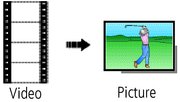
|
1.
Press the Review
 button, then button, then  to find a video. to find a video. |
||
|
2.
Press the Menu
 button, then button, then  to highlight the Edit to highlight the Edit  tab. tab. |
|||
|
3.
Press
 to highlight Make Picture, then press OK. to highlight Make Picture, then press OK. |
|||
|
4.
Press OK to play the video. (Press OK to pause). Press
 to navigate through video frames. to navigate through video frames. |
|||
|
5.
During play or pause, press
 to make a picture. to make a picture. A picture is created. (The original video is saved.)
|
|||
| IMPORTANT: | Your camera offers a built-in Help system. Getting help from your camera. |
Trimming a video
You can delete an unwanted portion from the beginning or end of a video.

|

|

|

|
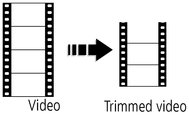
|
1.
Press the Review
 button, then button, then  to find a video. to find a video. |
||
|
2.
Press the Menu
 button, then button, then  to highlight the Edit to highlight the Edit  tab. tab. |
|||
|
3.
Press
 to highlight Trim, then press OK. to highlight Trim, then press OK. |
|||
|
4.
Follow the screen prompts.
The video is trimmed. (You can save it as a new video or replace the original.)
|
|||
Using video bookmarks
You can set bookmarks at interesting places in your video, then jump from one bookmark to another.
Setting bookmarks

|

|

|

|
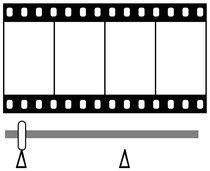
|
1.
Press the Review
 button, then button, then  to find a video. to find a video. |
||
|
2.
Press the Menu
 button, then button, then  to highlight the Edit to highlight the Edit  tab. Highlight Bookmark, then press OK. tab. Highlight Bookmark, then press OK. |
|||
|
3.
Press
 to highlight Create/Edit, then press OK. to highlight Create/Edit, then press OK. |
|||
|
4.
While the video plays, press
 to add bookmarks. When finished adding up to 9 bookmarks, press to add bookmarks. When finished adding up to 9 bookmarks, press  . .
|
|||
| IMPORTANT: | Your camera offers a built-in Help system. Getting help from your camera. |
Using bookmarks

|

|

|

|
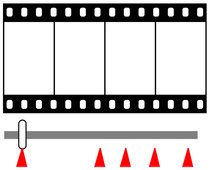
|
1.
Press the Review
 button, then button, then  to find a video. to find a video. |
||
|
2.
Press
 to play the video. To jump to the first bookmark, press and hold to play the video. To jump to the first bookmark, press and hold  for 4 seconds while the video is playing. for 4 seconds while the video is playing.
|
|||
Making a video action print
From a video, you can make a 4-, 9-, or 16-up picture, suitable for a 4 x 6-inch (10 x 15 cm) print.

|

|

|

|
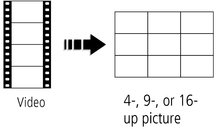
|
1.
Press the Review
 button, then button, then  to find a video. to find a video. |
||
|
2.
Press the Menu
 button, then button, then  to highlight the Edit to highlight the Edit  tab. tab. |
|||
|
3.
Press
 to highlight Action Print, then press OK. Choose an option, then press OK: to highlight Action Print, then press OK. Choose an option, then press OK:
|
|||
| IMPORTANT: | Your camera offers a built-in Help system. Getting help from your camera. |
Previous Next
 to jump to other bookmarks.
to jump to other bookmarks.