KODAK EASYSHARE M381 Digital Camera — Extended user guide
Table of Contents > Working with pictures/videos > Editing videos
3 Working with pictures/videos
Editing videos
You can do incredible things with your videos!
Making a picture from a video
You can choose a single frame from a video, then make a picture suitable for a 4 x 6-inch (10 x 15 cm) print.

|

|

|

|
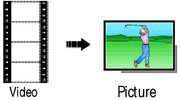
|
1.
Press the Review
 button, then button, then  to find a video. to find a video. |
||
|
2.
Press the Menu
 button, then button, then  to highlight the Edit tab. Highlight Make Picture, then press OK. to highlight the Edit tab. Highlight Make Picture, then press OK. |
|||
|
3.
Follow the screen prompts.
A picture is created. (The original video is saved.)
|
|||
| IMPORTANT: | Your camera offers a built-in Help system. Getting help from your camera. |
Trimming a video
You can remove an unwanted start or end from a video, saving only the desired portion.

|

|

|

|
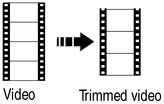
|
1.
Press the Review
 button, then button, then  to find a video. to find a video. |
||
|
2.
Press the Menu
 button, then button, then  to highlight the Edit tab. Highlight Trim, then press OK. to highlight the Edit tab. Highlight Trim, then press OK. |
|||
|
3.
Follow the screen prompts.
The video is trimmed. (You can save it as a new video or replace the original.)
|
|||
| IMPORTANT: | Your camera offers a built-in Help system. Getting help from your camera. |
Making a video action print
From a video, you can make a 9-up picture, suitable for a 4 x 6-inch (10 x 15 cm) print.

|

|

|

|
||||
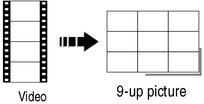
|
1.
Press the Review
 button, then button, then  to find a video. to find a video. |
||||||
|
2.
Press the Menu
 button, then button, then  to highlight the Edit tab. Highlight Action Print, then press OK. to highlight the Edit tab. Highlight Action Print, then press OK. |
|||||||
|
3.
Highlight an option, then press OK.
|
|||||||
-
Press the Shutter button halfway down to return to Capture mode.
| IMPORTANT: | Your camera offers a built-in Help system. Getting help from your camera. |
Previous Next