KODAK EASYSHARE M381 Digital Camera — Extended user guide
Table of Contents > Working with pictures/videos > Making a multimedia slide show
3 Working with pictures/videos
Making a multimedia slide show
Use Multimedia Slide Show to display your pictures/videos on the LCD. You can play all pictures/videos, or select pictures to include in the slide show. You can even save a slide show.
Make a multimedia slide show that you can save
-
Press the Review
 button.
button. -
Press the Menu
 button, then
button, then  to highlight the Review tab. Highlight Multimedia Slide Show, then press OK.
to highlight the Review tab. Highlight Multimedia Slide Show, then press OK. -
Press
Each picture/video is displayed once. To interrupt the slide show, press OK. After the slide show plays, you may save or modify it. to highlight Preview Show, then press OK.
to highlight Preview Show, then press OK.
| IMPORTANT: | Your camera offers a built-in Help system. Getting help from your camera. |
Play a multimedia slide show loop
When you turn on Loop, the slide show is continuously repeated.
-
On the Multimedia Slide Show menu, press
 to highlight Loop, then press OK.
to highlight Loop, then press OK. -
Press
 to highlight On, then press OK.
to highlight On, then press OK. -
Press
The slide show repeats until you press OK or until the battery is exhausted. to highlight Preview Show, then press OK.
to highlight Preview Show, then press OK.
Displaying pictures/videos on a television
You can display pictures/videos on a television, computer monitor, or any device equipped with a video input. To connect the camera directly to a television, use an A/V cable (may be sold separately).
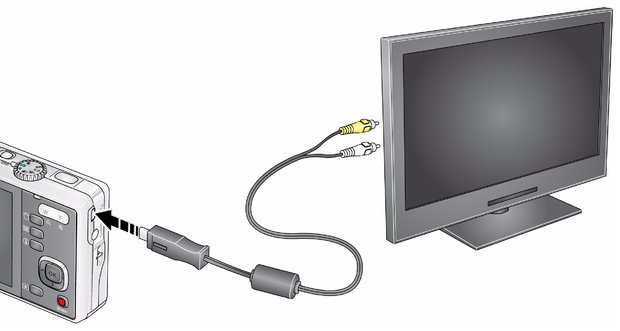
|
Purchase accessories |
Previous Next
