Kodak ESP 3 All-in-One Printer — User Guide
Table of Contents > Maintenance > Ink Cartridges
7 Maintenance
Ink Cartridges
Your Kodak printer uses separate black and color ink cartridges. The ink levels show on the control panel and in the printer software. When replacing, use genuine Kodak ink cartridges to ensure best results and avoid printhead damage not covered under warranty.
Checking Ink Levels
You can easily check the ink levels to determine how soon you might need to replace an ink cartridge. The control panel has two ink level indicators under the On/Off button, one for the black ink cartridge and one for the color ink cartridge. These indicators blink very slowly when ink levels are low, and fast when the ink cartridge should be replaced or need attention.
Replacing Ink Cartridges
| IMPORTANT: | For the best quality prints, store ink cartridges in locations where the temperature does not exceed 85°F (30°C). Use genuine Kodak ink cartridges to ensure best results and avoid printhead damage not covered under warranty. Third-party ink cartridges may not contain the necessary information to notify you before the ink cartridge is empty. |
-
Make sure the printer is turned on.
-
Open the printer access door by lifting from the front center of the unit. The printhead moves to a center position. The ink tanks are located in the printhead.
1. Printhead
2. Color ink cartridge
3. Black ink cartridge
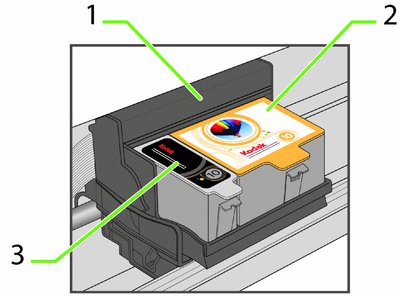
-
Wait until the printhead is idle and silent, then pinch the latch on the old ink cartridge with your thumb and forefinger and lift it out of the printhead.
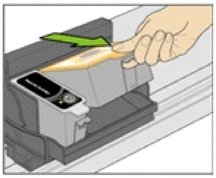
NOTE: You can take your used ink cartridges to most office supply or electronics stores for safe disposal.
-
Open the box containing the new ink cartridge.
-
Remove the bagged ink cartridge from the box, tear open the bag at the notch, and remove the ink cartridge.

IMPORTANT: Insert the ink cartridge immediately to prevent any drying of the ink.
-
Remove the orange cap from the cartridge by grasping the top edge and pulling/rotating it off the ink cartridge. Discard the orange cap.
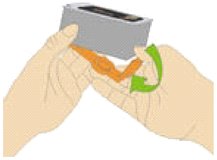
-
Insert the ink cartridge into the printhead.
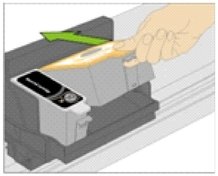
-
Press down on the tab until you hear a click and feel the latch snap into position.

NOTE: Listen carefully during this step; make sure you hear the ink cartridges click into place in the printhead. This seats the cartridges properly, and prevents ink from being dispensed incompletely during your print or copy jobs.
-
Close the printer access door. The printhead moves to its ready position and prepares the new ink cartridge for use (this could take up to a minute).
Previous Next