KODAK ESP 3.2 and 3.2s All-in-One Printers — Extended User Guide
Table of Contents > Printer Overview > Using the LCD touch screen
1 Printer Overview
Using the LCD touch screen
Home Screen Menu
| Feature Icon | Displays... |
|---|---|

|
Copy Document settings and options |

|
Copy Photo settings and options |

|
View and Print Photos options and settings |

|
List of scan to options: Scan to Computer, Memory, Email, and Network Folder. Touching a scan-to option displays settings for that option. |

|
The list of forms that you can print from the control panel. |

|
Network settings |

|
Printer settings |

|
Cloud Printing options |

|
Maintenance options |
| IMPORTANT: | Use only your finger to touch the screen; other objects can damage the surface. |
-
To select a feature, touch the icon.
-
To view the features, use the scroll bar:
-
Touch an arrow to scroll in that direction.
-
Touch the scroll bar to move to a different location.
-
Home Screen Status Icons
Two status icons appear on the Home Screen:
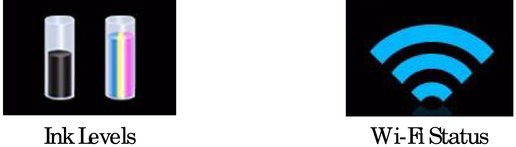
-
Touch the Wi-Fi icon to open the Networking Settings.
-
Touch OK to dismiss the ink levels screen.
-
Press
 or
or  to dismiss the Network Settings screen.
to dismiss the Network Settings screen.
When ink levels are low and require replacing, the attention graphic appears on the status icon. For example, if the level of black ink is low, the attention graphic appears on the blank ink icon:

Touch the icon to display instructions.
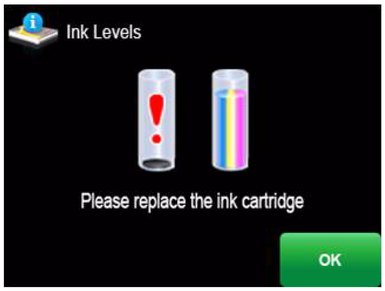
Touch OK to return to the Home Screen.
Previous Next