KODAK HERO 4.2 All-in-One Printer — Extended User Guide
Table of Contents > Printer Overview > Using the LCD touch screen
1 Printer Overview
Using the LCD touch screen
Home Screen Menu
| Feature Icon | Displays... |
|---|---|
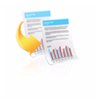
|
Copy Document settings and options |

|
Copy Photo settings and options |

|
View and Print Photos options and settings |

|
List of scan to options: Scan to Computer, Memory, USB Flash Drive, Email, and Network Folder. Touching a scan-to option displays settings for that option. |

|
The list of forms that you can print from the control panel. |

|
Fax options and settings |

|
Network settings |

|
Printer settings |

|
Cloud Printing options |

|
Maintenance options |
| IMPORTANT: | Use only your finger to touch the screen; other objects can damage the surface. |
-
To select a feature, touch the icon.
-
To view the features, touch an arrow to scroll in that direction.
Home Screen Status Icons
Two status icons appear on the Home Screen:
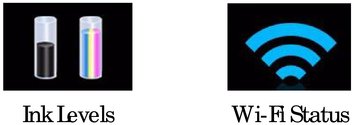
-
Touch the Ink Levels status icon to see ink status information.
-
Touch the Wi-Fi icon to open the Network Settings Menu.
-
Touch OK or
 (back) to dismiss the screen.
(back) to dismiss the screen.
If an item requires attention, the attention graphic appears on the corresponding status icon. For example, if the level of black ink is low, the attention graphic appears on the ink icon:
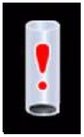
Touch the icon to display instructions.
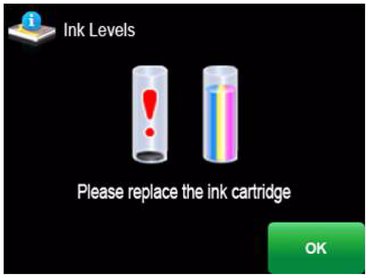
Touch OK to return to the Home Screen.
Previous Next