KODAK DX3600 Zoom Digital Camera — User's Guide
Table of Contents > Getting Started > Choosing Internal Memory or Picture Card
1 Getting Started
Choosing Internal Memory or Picture Card
The KODAK DX3600 Zoom Digital Camera offers two storage options: internal camera memory or optional removable Picture Cards.
You can capture pictures or videos on a Picture Card, then copy and save your favorites into internal memory (see Copying Pictures and Videos).
For internal memory and Picture Card storage capacities, see Picture/Video Storage Capacities.
Optional KODAK Picture Cards can be purchased separately on our Web site at
http://www.kodak.com/go/accessories.
Changing Your Storage Location Setting
Your storage location setting determines where your images are stored when you take them and where the camera looks for them in Review mode.
Use the Image Storage menu, available in all four positions on the Mode dial, to change the setting. See Mode Dial—Settings and Menus for how to access the Mode dial menus.

|

|

|

|
||||
|
1.
In any menu screen, highlight the Image Storage menu
 . . |
|||||||
|
2.
Press the Select button.
|
|||||||
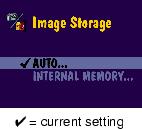
|
3.
Highlight the storage location you wish to use, then press Select.
|
||||||
|
4.
Select Continue (or Cancel to change your mind), then press Select again.
A message appears while the camera changes storage locations. The setting remains in effect until you change it. |
|||||||
| NOTE: | No matter which mode you use to access the Image Storage menu, the setting applies to all camera functions—saving pictures and videos as you take them, and reviewing and working with the pictures and videos that are stored in the camera. |
Checking Your Storage Location Icon
The storage location icon displayed in the status bar indicates:
 —Picture Card
—Picture Card
 —Internal Memory
—Internal Memory

|

|

|

|
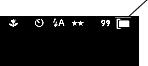
|
|
||
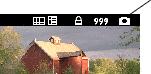
|
|||
Previous Next
 and Still
and Still  modes, the storage location icon indicates where your pictures and videos will be stored when you take them.
modes, the storage location icon indicates where your pictures and videos will be stored when you take them.  arrow button to display the status bar.
arrow button to display the status bar.
 mode, the storage location icon indicates where the currently displayed picture or video is stored.
mode, the storage location icon indicates where the currently displayed picture or video is stored.