KODAK EASYSHARE DX4900 Zoom Digital Camera — User's Guide
Table of Contents > Customizing Picture-taking Settings > Setting White Balance
3 Customizing Picture-taking Settings
Setting White Balance
Whites can look white in daylight, but different under other lighting conditions. Use the White Balance setting to correct for these types of color shifts that result from shooting pictures under different light sources.

|

|

|

|
||||
|
1.
Turn the Mode dial to Capture
 and press Menu. and press Menu. |
|||||||
|
2.
Highlight the White Balance menu
 , then press Select. , then press Select. |
|||||||
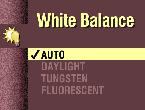
|
3.
Highlight the White Balance setting you want to use.
|
||||||
|
4.
Press Select to accept the change and return to the Menu screen.
|
|||||||
|
5.
Press Menu to exit the Menu screen.
This setting remains until you change it unless Reset User Settings is set to Yes (see Resetting User Settings). |
|||||||
Previous Next