KODAK EASYSHARE CX4300 Digital Camera — User's Guide
Table of Contents > Tagging Pictures—Share Mode > Tagging Pictures for Printing
4 Tagging Pictures—Share Mode
Tagging Pictures for Printing

|

|

|

|
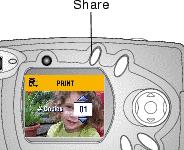
|
1.
Locate a picture, then press the Share button.
|
||
|
2.
Highlight Print
 and press the OK button. and press the OK button. |
|||
|
3.
Press
 to select the number of copies (0-99). Zero removes the tag for that picture. to select the number of copies (0-99). Zero removes the tag for that picture. The Print icon  appears with the picture. appears with the picture.
The default quantity is one. To change the default, see Changing the Print Quantity Default. |
|||
|
4.
To tag all pictures on the card or in internal memory, highlight Print All, press the OK button, then indicate the number of copies as described above.
|
|||
|
5.
To remove the print tagging for all pictures on the card or in internal memory, highlight Cancel Prints, then press the OK button.
|
|||
|
6.
Press the Share button to return to Capture mode.
|
|||
Printing Tagged Pictures
When you transfer the tagged pictures to your computer, the KODAK EASYSHARE Software Print screen opens and lets you immediately print your pictures. See KODAK EASYSHARE Software Help for details on printing.
Previous Next