Kodak EasyShare V705 dual lens digital camera — User's guide
Table of Contents > Working with pictures/videos > Editing videos
3 Working with pictures/videos
Editing videos
You can do incredible things with your videos!
Making a picture from a video
You can choose a single frame from a video, then make a picture suitable for a 4 x 6-inch (10 x 15 cm) print.

|

|

|

|
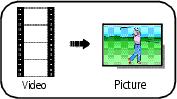
|
1.
Press the Review button, then
 to find a video. to find a video. |
||
|
2.
Press the Menu button, choose Make Picture, then press the OK button.
|
|||
|
3.
Follow the screen prompts.
A picture is created. (The original video is saved.)
|
|||
Trimming a video
You can trim an unwanted start or end from a video, saving only the desired portion.

|

|

|

|
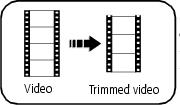
|
1.
Press the Review button, then
 to find a video. to find a video. |
||
|
2.
Press the Menu button, choose Edit Video, then press the OK button. Choose Trim, then press OK.
|
|||
|
3.
Follow the screen prompts.
The video is trimmed. (You can save it as a new video or replace the original.)
|
|||
Making a video action print
From a video, you can make a 4-, 9-, or 16-up picture, suitable for a 4 x 6-inch (10 x 15 cm) print.

|

|

|

|
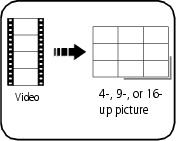
|
1.
Press the Review button, then
 to find a video. to find a video. |
||
|
2.
Press the Menu button, choose Edit Video, then press the OK button. Choose Action Print, then press the OK button.
|
|||
|
3.
Choose an option, then press the OK button. Auto: The camera includes the first and last frames, then 2, 7, or 14 equally spaced frames. Manual: You choose the first and last frames; the camera chooses 2, 7, or 14 equally spaced frames. Full Manual: You choose 4, 9, or 16 frames.
A 4-, 9-, or 16-up picture is created. (The original video is saved.)
|
|||
Previous Next