Kodak EasyShare V705 dual lens digital camera — User's guide
Table of Contents > Doing more with your camera > Sharing your pictures
4 Doing more with your camera
Sharing your pictures
Press the Share button to tag your pictures/videos. When they are transferred to your computer, you can share them. Press the Share button to tag pictures/videos:
-
Any time. (The most recent picture/video taken is then displayed.)
-
Just after you take a picture/video, during quickview (see Reviewing the picture just taken).
-
After pressing the Review button (see Reviewing pictures/videos).
Tagging pictures for printing
-
Press the Share button. Press
 to find a picture.
to find a picture. -
Press
 to highlight Print, then press the OK button.*
to highlight Print, then press the OK button.* -
Press
The Print icon to select the number of copies (0–99). Zero removes the tag for that picture.
to select the number of copies (0–99). Zero removes the tag for that picture.  appears in the status area. The default quantity is one.
appears in the status area. The default quantity is one.
-
Optional: You can apply a print quantity to other pictures. Press
 to find a picture. Keep the print quantity as is, or press
to find a picture. Keep the print quantity as is, or press  to change it. Repeat this step until the desired print quantity is applied to the pictures.
to change it. Repeat this step until the desired print quantity is applied to the pictures. -
Press OK. Press the Share button to exit the menu.
* To tag all pictures in the storage location, highlight Print All, press OK, then indicate the number of copies. Print All is not available in quickview. To remove print tagging for all pictures in the storage location, highlight Cancel Prints, then press OK.
Printing tagged pictures
When you transfer the tagged pictures to your computer, the EasyShare software print screen opens. For details on printing, see Help in EasyShare software.
For more information on printing from your computer, printer dock, PictBridge enabled printer, or card, see Printing pictures.
| NOTE: | For the best 4 x 6 in. (10 x 15 cm) prints, use the 6.3 MP (3:2) picture size. (For Picture Size information, .) |
Tagging pictures/videos for emailing
First—on your computer
Use Kodak EasyShare software to create an email address book on your computer. Then, copy up to 32 email addresses to the camera's internal memory. For details, see Help in EasyShare software.
Second—tag pictures/videos on your camera
-
Press the Share button. Press
 to find a picture/video.
to find a picture/video. -
Press
The Email icon to highlight Email, then press the OK button.
to highlight Email, then press the OK button.  appears in the status area.
appears in the status area.
-
Press
 to highlight an email address, then press the OK button.
to highlight an email address, then press the OK button. To tag other pictures/videos with the same address, press
 to scroll through them. When the picture you want is displayed, press the OK button.
to scroll through them. When the picture you want is displayed, press the OK button. To send the pictures/videos to more than one address, repeat step 3.
Selected addresses are checked.
-
To remove a selection, highlight a checked address and press the OK button. To remove all email selections, highlight Clear All.
-
Press
The Email icon to highlight Exit, then press the OK button.
to highlight Exit, then press the OK button.  appears in the status area.
appears in the status area.
-
Press the Share button to exit the menu.
| NOTE: | To add an email address, use the Add Email menu choice. Then use the on-camera keyboard. |
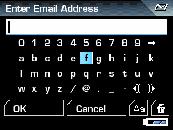
Third—transfer and email
When you transfer the tagged pictures/videos to your computer, EasyShare software prompts you to send the pictures/videos. For details, see Help in EasyShare software.
Tagging pictures as favorites
Want to keep copies of your favorite pictures on your camera?
Start with the Share button!
|
1. Tag pictures as favorites |
|
|
2. View favorites on your camera |
|
The next time you transfer pictures to your computer, EasyShare software helps you make choices about your favorite pictures. Favorite pictures (smaller versions of the originals) are loaded to the Favorites section of your camera's internal memory.
| NOTE: | Videos tagged as favorites remain in the Favorites folder in EasyShare software. For details, see Help in EasyShare software. |
Preventing favorites from transferring to the camera
-
Open Kodak EasyShare software. Click the My Collection tab.
-
Go to the Albums view.
-
Click the Camera Favorites Album for your camera.
-
Click Remove Album.
The next time you transfer pictures from your camera to the computer, use the Camera Favorites Wizard/Assistant to either recreate your Camera Favorites Album or to turn off the Camera Favorites feature.
Optional settings
In Favorites mode, press the Menu button to access optional settings.
|
|
Slide Show (Running a slide show) |
|
|
Multi-up (Viewing as thumbnails (multi-up)) |
|
|
Setup Menu () |
| NOTE: | Pictures taken at the 6.3 MP (3:2) picture size are displayed at a 3:2 aspect ratio with a black bar at the top and bottom of the screen. |
Printing and emailing favorites
-
Press the Favorites
 button. Press
button. Press  to find a picture.
to find a picture. -
Press the Share button.
-
Highlight Print or Email, then press the OK button.
| NOTE: | Favorites that were taken on this camera (not imported from another source) are good for prints up to 4 x 6 in. (10 x 15 cm). Use the Add Email option to create email addresses. |
Tagging pictures/videos for albums
Use the Album feature to tag the pictures/videos in your camera with album names.
First—on your computer
Use EasyShare software to create album names on your computer, then copy up to 32 album names to the camera's internal memory.
Second—on your camera
-
Press the Review button, then find the picture/video.
-
Press the Menu button.
-
Press
 to highlight Album, then press the OK button.
to highlight Album, then press the OK button. -
Press
 to highlight an album name, then press the OK button.
to highlight an album name, then press the OK button. To add other pictures to the same album, press
 to scroll through the pictures. When the picture you want is displayed, press the OK button.
to scroll through the pictures. When the picture you want is displayed, press the OK button. To add the pictures to more than one album, repeat step 4 for each album.
The album name appears with the picture. A plus (+) after the album name means the picture was added to more than one album.
To remove a selection, highlight an album name and press the OK button. To remove all album selections, select Clear All.
Third—transfer to your computer
When you transfer the tagged pictures/videos to your computer, EasyShare software opens and categorizes your pictures/videos in the appropriate album.
| NOTE: | To add an album, use the Add Album menu choice. Then use the on-camera keyboard. |
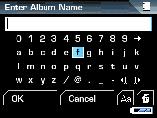
Pre-tagging for album names
Use the Set Album (Still or Video) feature to pre-select album names before you take pictures/videos. Then, all the pictures/videos you take are tagged with those album names. Use the Add Album option to create album names.
First—on your computer
Use the EasyShare software to create album names on your computer. The next time you connect the camera to the computer, up to 32 album names are copied to the camera's internal memory.
Second—on your camera
-
In any mode, press the Menu button.
-
Press
 to highlight Set Album, then press the OK button.
to highlight Set Album, then press the OK button. -
Press
 to highlight an album name, then press the OK button.
to highlight an album name, then press the OK button. -
Highlight Exit, then press the OK button.
-
Press the Menu button to exit the menu.
Your selections are saved. Your album selection is displayed on the LCD. A plus (+) after the album name means more than one album is selected.
Third—transfer to your computer
When you transfer the tagged pictures/videos to your computer, EasyShare software opens and categorizes your pictures/videos in the appropriate album. For details, see Help in EasyShare software.
Previous Next
 to find a picture.
to find a picture.  to highlight Favorite, then press the OK button.
to highlight Favorite, then press the OK button.  appears in the status area. To remove the tag, press the OK button again.
appears in the status area. To remove the tag, press the OK button again.
 button.
button.  to view favorites.
to view favorites. 

