Kodak EasyShare C653/C623 zoom digital camera — User's guide
Table of Contents > Working with pictures/videos > Editing videos
3 Working with pictures/videos
Editing videos
Making a picture from a video
You can choose a single frame from a video, then make a picture suitable for printing.

|

|

|

|
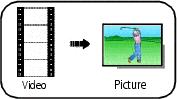
|
1. Press
the Review button, then
 to find a video.
to find a video.
|
||
|
2.
Press the Menu button, choose Make Picture, then press the OK button.
|
|||
|
3.
Press OK to select a video frame, then press
 .
.
|
|||
|
4.
Follow the screen prompts.
A picture is created. (The original video is saved.)
|
|||
Trimming a video
You can delete an unwanted portion from the beginning or end of a video.

|

|

|

|
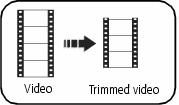
|
1. Press
the Review button, then
 to find a video.
to find a video.
|
||
|
2.
Press the Menu button, choose Edit Video, then press the OK button.
Choose Trim, then press OK.
|
|||
|
3.
Follow the screen prompts.
The video is trimmed. (You can save it as a new video or replace the original.)
|
|||
Making a video action print
From a video, you can make a 4-, 9-, or 16-up picture, suitable for a 4 x 6-inch (10 x 15 cm) print.

|

|

|

|
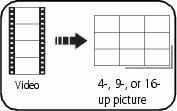
|
1. Press
the Review button, then
 to find a video.
to find a video.
|
||
|
2.
Press the Menu button, choose Edit Video, then press the OK button.
Choose Action Print, then press the OK button.
|
|||
|
3.
Choose an option, then press the OK button.
Auto options:
The camera includes the first and last frames, then 2, 7, or 14
equally spaced frames.
Manual options: You choose the first and last frames; the camera chooses 2, 7, or 14 equally spaced frames.
|
|||
Previous Next