Kodak EasyShare C513 zoom digital camera — User's guide
Table of Contents > Working with pictures/videos > Editing videos
3 Working with pictures/videos
Editing videos
Making a picture from a video
You can choose a single frame from a video, then make a picture suitable for printing.

|

|

|

|
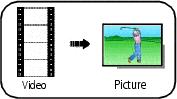
|
1.
Press the Review button, then
 to find a video. to find a video. |
||
|
2.
Press the Menu button. Press
 to highlight Edit Video, then press OK. to highlight Edit Video, then press OK. |
|||
|
3.
Press
 to highlight Make Picture, then press OK. to highlight Make Picture, then press OK. |
|||
|
4.
Press OK to select a video frame.
|
|||
|
5.
Follow the screen prompts to save the picture.
A picture is created. (The original video is saved.)
|
|||
Trimming a video
You can delete an unwanted portion from the beginning or end of a video.

|

|

|

|
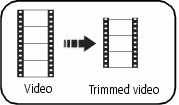
|
1.
Press the Review button, then
 to find a video. to find a video. |
||
|
2.
Press the Menu button. Press
 to highlight Edit Video, then press OK. to highlight Edit Video, then press OK. |
|||
|
3.
Press
 to highlight Trim, then press OK. to highlight Trim, then press OK. |
|||
|
4.
Follow the screen prompts. (Use fast-forward and fast-reverse, if needed.)
The video is trimmed. (You can save it as a new video or replace the original.)
|
|||
Making a video action print
From a video, you can make a 4-, 9-, or 16-up picture, suitable for a 4 x 6-inch (10 x 15 cm) print.

|

|

|

|
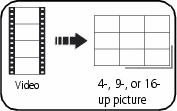
|
1.
Press the Review button, then
 to find a video. to find a video. |
||
|
2.
Press the Menu button. Press
 to highlight Edit Video, then press OK. to highlight Edit Video, then press OK. |
|||
|
3.
Press
 to highlight Video Action Print, then press OK. to highlight Video Action Print, then press OK. |
|||
|
4.
Choose an option, then press OK. Auto options: The camera includes the first and last frames, then 2, 7, or 14 equally spaced frames.
Manual options: You choose the first and last frames; the camera chooses 2, 7, or 14 equally spaced frames.
|
|||
Previous Next