Kodak EasyShare V1073/V1273 digital camera — Extended user guide
Table of Contents > Working with pictures/videos > Editing videos
3 Working with pictures/videos
Editing videos
Making a picture from a video
You can choose a single frame from a video, then make a picture suitable for a 4 x 6-inch (10 x 15 cm) print.

|

|

|

|
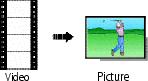
|
1.
Press the Review button, then tap
 for previous/next. for previous/next. |
||
|
2.
Press the Menu button, then tap the Edit
 tab. Tap Make Picture. tab. Tap Make Picture. |
|||
|
3.
Follow the screen prompts.
A picture is created. (The original video is saved.) |
|||
Trimming a video
You can trim an unwanted start or end from a video, saving only the desired portion.

|

|

|

|
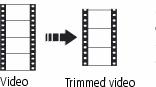
|
1.
Press the Review button, then tap
 for previous/next. for previous/next. |
||
|
2.
Press the Menu button, then tap the Edit
 tab. Tap Trim. tab. Tap Trim. |
|||
|
3.
Follow the screen prompts.
The video is trimmed. (You can save it as a new video or replace the original.) |
|||
Making a video action print
From a video, you can make a 4-, 9-, or 16-up picture, suitable for a 4 x 6-inch (10 x 15 cm) print.

|

|

|

|

|
1.
Press the Review button, then tap
 for previous/next. for previous/next. |
||
|
2.
Press the Menu button, then tap the Edit
 tab. Tap Action Print. tab. Tap Action Print. |
|||
|
3.
Tap the new setting.
Auto: The camera includes the first and last frames, then 2, 7, or 14 equally spaced frames. |
|||
Manual: Choose first and last frames; the camera chooses 2, 7, or 14 spaced frames.
Full Manual: Choose 4, 9, or 16 frames.
Use Bookmarks: The camera uses bookmarked frames.
If there are fewer than 4 or 9 bookmarks, equally spaced frames are used.
-
To exit, tap X in the top right corner of the LCD.
Using video bookmarks
You can set bookmarks at interesting places in your video, then jump from one bookmark to another.
Setting bookmarks

|

|

|

|
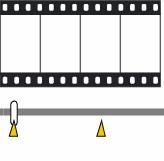
|
1.
Press the Review button, then tap
 for previous/next. for previous/next. |
||
|
2.
Press the Menu button, then tap the Edit
 tab. Tap Bookmark, then tap Create/Edit. tab. Tap Bookmark, then tap Create/Edit. |
|||
|
3.
Tap Bookmark to add bookmarks. When finished adding up to 9 bookmarks, tap
 . .
|
|||
Using bookmarks

|

|

|

|
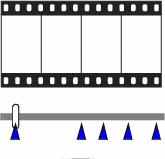
|
1.
Press the Review button, then tap
 for previous/next. for previous/next. |
||
|
2.
Tap
 to play the video. To jump to the first bookmark, touch and hold to play the video. To jump to the first bookmark, touch and hold  for 4 seconds while the video is playing. for 4 seconds while the video is playing.
|
|||
Previous Next
 to jump to other bookmarks.
to jump to other bookmarks.