Kodak EasyShare V1073/V1273 digital camera — Extended user guide
Table of Contents > Transferring, printing, tagging > Tagging your pictures
5 Transferring, printing, tagging
Tagging your pictures
Tag your pictures/videos so they are easy to share.
Tagging pictures for printing
-
Press the Review button. Tap
 for previous/next, then tap the picture.
for previous/next, then tap the picture. -
Press the Menu button, then tap Print.
-
Tap
The Print icon to choose the number of copies (0–99).
to choose the number of copies (0–99).  appears in the status area.
appears in the status area.
-
Optional: You can apply a print quantity to other pictures. Tap
 for previous/next. Keep the print quantity as is, or tap
for previous/next. Keep the print quantity as is, or tap  to change it. Repeat this step until the desired print quantity is applied to the pictures.
to change it. Repeat this step until the desired print quantity is applied to the pictures. -
To exit, tap X in the top right corner of the LCD.
Printing tagged pictures
When you transfer the tagged pictures to your computer, the EasyShare software print screen opens. For details on printing, see Help in EasyShare software.
Tagging pictures/videos for emailing
First—on your computer
Use Kodak EasyShare software to create an email address book on your computer. Then, copy email addresses to the camera's internal memory. For details, see Help in EasyShare software.
Second—tag pictures/videos on your camera
-
Press the Review button. Tap
 for previous/next, then tap the picture.
for previous/next, then tap the picture. -
Press the Menu button, then tap Email.
-
Tap
 to scroll through email addresses.
to scroll through email addresses. To tag other pictures/videos with the same address, scroll through them. When the picture you want is displayed, tap the email address again to tag the picture/video.
To send the pictures/videos to more than one address, repeat step 3.
Selected addresses are checked.
-
To remove a selection, tap a checked address. To remove all email selections, tap Clear All.
-
To exit, tap X in the top right corner of the LCD.
The Email icon appears in the status area.
appears in the status area.
| NOTE: | To add an email address, tap Add Email. Then use the on-camera keyboard. |
Third—transfer and email
When you transfer the tagged pictures/videos to your computer, EasyShare software prompts you to send the pictures/videos. For details, see Help in EasyShare software.
Tagging pictures/videos with tags that you create
Use the Tag feature to create tag names and assign them to pictures/videos.
-
Press the Review button, then find a picture/video.
-
Press the Menu button.
-
Tap
 to highlight Tag.
to highlight Tag. NOTE: To add a tag name, use the Add Tag option, then use the on-camera keyboard.
-
Tap a Tag name.
To tag other pictures, tap
The tag name appears with the picture. A plus (+) means the picture has more than one tag. to scroll through pictures.
to scroll through pictures.
-
To exit, tap X in the top right corner of the LCD.
When you transfer the tagged pictures/videos to your computer, EasyShare software opens and categorizes your pictures/videos with the appropriate tags.
Pre-tagging
Use the Set Tag feature to pre-select tag names before you take pictures/videos. Then, all the pictures/videos you take are tagged with those tag names.
Tagging pictures/videos as favorites
Tag pictures as favorites

|

|

|

|
|
1.
Press the Review button. Tap
 to find a picture. to find a picture. |
|||
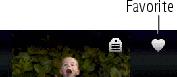
|
2.
Tap Favorite.
The Favorite icon  appears in the status area. To remove the tag, tap Favorite again. Favorites automatically receive a Protect tag. appears in the status area. To remove the tag, tap Favorite again. Favorites automatically receive a Protect tag.
|
||
View favorites on your camera
-
Press the Review button, then the Menu button.
-
Choose Search, then Favorites.
Previous Next