Kodak EasyShare V1073/V1273 digital camera — User guide
Table of Contents > Working with pictures/videos > Deleting pictures/videos
2 Working with pictures/videos
Deleting pictures/videos

|

|

|

|
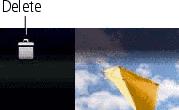
|
1.
Press the Review button.
|
||
|
2.
Tap
 for previous/next. for previous/next. |
|||
|
3.
Tap Delete, then follow the screen prompts. To exit, tap X in the top right corner of the LCD.
|
|||
Protecting pictures/videos from deletion
-
Press the Review button.
-
Tap
 for previous/next.
for previous/next. -
Press the Menu button.
-
Tap Protect.
The picture/video is protected. The Protect icon appears with the protected picture/video. Favorites automatically receive a Protect tag.
appears with the protected picture/video. Favorites automatically receive a Protect tag.
-
Tap Exit to exit the menu.
-

|
CAUTION: Formatting internal memory or an SD or SDHC card deletes all (including protected) pictures/videos. Formatting internal memory also deletes email addresses, tag names, and favorites. |
Understanding the review icons
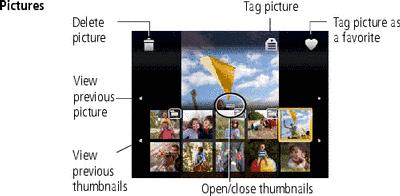
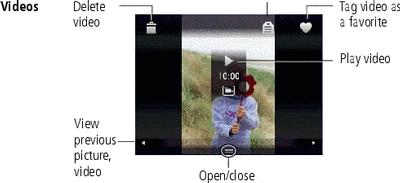
Viewing as thumbnails (multi-up)
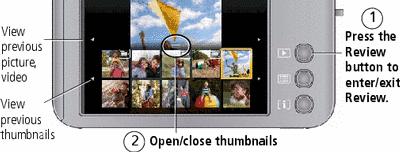
Searching pictures by date, favorites, or other tag
If you have many pictures on your camera or card, you can sort them so that only some are visible at a time. You can sort by the date a picture was taken or—if you've tagged pictures with a favorites tag or a tag that you created—you can sort by tag.
-
Press the Review button, then the Menu button.
-
Tap Search.
-
Tap Date, Favorite, or Tag, then tap a folder.
-
Tap a folder. If desired, choose another tab.
-
To see the results of your search, tap Exit, then tap Save.
Pictures are displayed in multi-up view.
-
Press the Review button to exit Review.
-
Using Kodak Perfect Touch technology
Kodak Perfect Touch technology helps ensure better, brighter pictures. Perfect Touch is automatically applied to pictures taken in Smart Capture mode.  (You cannot enhance videos, panoramic pictures, pictures that are already enhanced, or pictures taken in Smart Capture mode.)
(You cannot enhance videos, panoramic pictures, pictures that are already enhanced, or pictures taken in Smart Capture mode.)
-
Press the Review button.
-
Tap
 for previous/next picture.
for previous/next picture. -
Press the Menu button, then tap the Edit
The enhancement is previewed in a split screen. Touch tab. Touch Perfect Touch tech.
tab. Touch Perfect Touch tech.  to view other parts of the picture.
to view other parts of the picture.
-
Follow the screen prompts to replace the original picture or to save the enhanced picture as a new one.
-
Tap Exit to exit the menu.
Previous Next