Kodak EasyShare M1033/M2008 digital camera — User's guide
Table of Contents > Working with pictures/videos > Editing videos
3 Working with pictures/videos
Editing videos
You can do incredible things with your videos!
Making a picture from a video
You can choose a single frame from a video, then make a picture suitable for a 4 x 6-inch (10 x 15 cm) print.

|

|

|

|
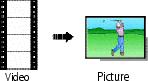
|
1.
Press the Review button, then
 to find a video. to find a video. |
||
|
2.
Press the Menu button, then
 to highlight the Edit tab. Highlight Make Picture, then press the OK button. to highlight the Edit tab. Highlight Make Picture, then press the OK button. |
|||
|
3.
Follow the screen prompts.
A picture is created. (The original video is saved.)
|
|||
Trimming a video
You can remove an unwanted start or end from a video, saving only the desired portion.

|

|

|

|
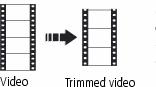
|
1.
Press the Review button, then
 to find a video. to find a video. |
||
|
2.
Press the Menu button, then
 to highlight the Edit tab. Highlight Trim, then press OK. to highlight the Edit tab. Highlight Trim, then press OK. |
|||
|
3.
Follow the screen prompts.
The video is trimmed. (You can save it as a new video or replace the original.)
|
|||
Making a video action print
From a video, you can make a 4-, 9-, or 16-up picture, suitable for a 4 x 6-inch (10 x 15 cm) print.

|

|

|

|
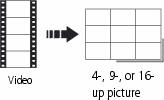
|
1.
Press the Review button, then
 to find a video. to find a video. |
||
|
2.
Press the Menu button, then
 to highlight the Edit tab. Highlight Action Print, then press the OK button. to highlight the Edit tab. Highlight Action Print, then press the OK button. |
|||
|
3.
Highlight an option, then press the OK button.
Auto: The camera includes the first and last frames, then 2, 7, or 14 equally spaced frames. |
|||
Manual: Choose the first and last frames; the camera chooses 2, 7, or 14 spaced frames.
Full Manual: Choose 4, 9, or 16 frames.
Use Bookmarks: The camera uses bookmarked frames.
A 4-, 9-, or 16-up picture is created. If you have less than 4 or 9 bookmarks, equally spaced video frames are used.
-
Press the Menu button to exit the menu.
Using video bookmarks
You can set bookmarks at interesting places in your video, then jump from one bookmark to another.
Setting bookmarks

|

|

|

|
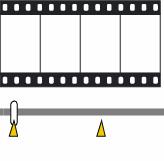
|
1.
Press the Review button, then
 to find a video. to find a video. |
||
|
2.
Press the Menu button, then
 to highlight the Edit tab. Highlight Bookmark, then press OK. to highlight the Edit tab. Highlight Bookmark, then press OK. |
|||
|
3.
While the video plays, press
 to add bookmarks. When finished adding up to 9 bookmarks, press to add bookmarks. When finished adding up to 9 bookmarks, press  . .
|
|||
Using bookmarks

|

|

|

|
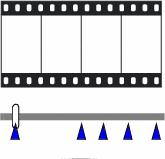
|
1.
Press the Review button, then
 to find a video. to find a video. |
||
|
2.
Press
 to play the video. To jump to the first bookmark, press and hold to play the video. To jump to the first bookmark, press and hold  for 4 seconds while the video is playing. for 4 seconds while the video is playing.
|
|||
Previous Next
 to jump to other bookmarks.
to jump to other bookmarks.