KODAK Theatre HD Player — Extended user guide
Table of Contents > Overview of the main portals > The Settings portal
2 Overview of the main portals
The Settings portal
There are other HD player settings you can change (e.g., change the transition style used in slideshows) from the Settings portal. To access the Settings portal, select the Home screen and click the Settings button  .
.
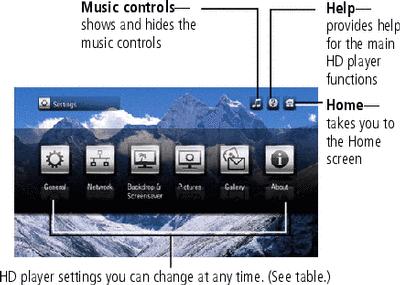
|
Settings |
Description |
||
|
General |
System |
Restore Defaults |
Restore the HD player to factory settingsand restart the HD player |
|
Check for Updates Now |
Check for new HD player firmware and the date last checked. |
||
|
Restart the system |
Restart the HD player |
||
|
Regional
|
Language |
Set your language (default is English) |
|
|
Time Zone |
Set your time zone (default is EST) |
||
|
Audio/ Video |
Play Sound Effects |
Choose Yes or No to hear feedback from the HD player when selecting items on the screen (default is Yes) |
|
|
Audio Output Type |
Choose Stereo or Surround (default is Stereo) |
||
|
Video Resolution |
Choose 480i, 480p, 720p, 1080i, or 1080p (default is Auto for HDMI or 720p for Component) |
||
|
Settings
|
Description |
||
|
Network |
Connection |
Configure connection |
Choose your network type (Wireless, Wired, or None), and enter the settings for your wireless network |
|
Test Connection |
Recheck the network status |
||
|
View Details |
View IP address, subnet, gateway, DNS, Alternate DNS, device name, connection type, proxy information |
||
|
Content |
Name |
Name your HD player to distinguish it from other devices on your network |
|
|
Content Source |
Choose the name of the computer on your network from which you want to view content |
||
|
Backdrop & Screensaver* |
Backdrop
|
Choose a backdrop from provided background images, either as a Themed Slideshow or Single Picture (default is Single Picture) |
|
|
Screensaver |
Choose the type of screensaver: Picture Slideshow, Picture Folder, or Random Photos (default is the first photo album found) |
||
|
Screensaver Start |
Choose the delay before the screensaver starts: 1, 5, 10, 15, 30, or 60 minutes (default is 10 minutes) |
||
|
*Music currently playing continues while the screensaver runs. Use of the pointer remote deactivates the screensaver. If the screensaver options are set to Photo Folder or Slideshow, but a network connection is not available, and if local media is connected (USB storage device or SD card, but not an EASYSHARE Camera), the contents of the local media play as a slideshow. If there is no local media, the screensaver defaults to a built-in screensaver. |
|||
|
Settings |
Description |
||
|
Pictures |
Slideshow
|
Transition Delay |
Choose between 3 and 10 seconds (default is 5 seconds) |
|
Transition Type |
Choose from Immediate, crossfade, or corners, (default is Immediate) |
||
|
Repeat |
Choose On or Off to repeat your slideshows (default is Off) |
||
|
Shuffle |
Choose On or Off to view your pictures in random order (default is off) |
||
|
Default Slideshow Music |
Choose music from a Playlist or Album, or choose None to play no music during a slideshow (default is Album) |
||
|
Display |
Picture Display |
Choose Fit to display the entire picture, or Fill to make the picture fill the entire screen (cropping may occur; default is Fit) |
|
|
Simplified Folder View |
Choose On to see all your picture folders on one screen, or Off to browse folders within folders (default is On) |
||
|
Settings |
Description |
||
|
Gallery |
Username |
User name for your KODAK Gallery account |
|
|
Password |
Password for your KODAK Gallery account |
||
|
Country |
Choose your country (default is U.S.) |
||
|
Auto-receive |
Choose Yes or No for receiving automatic notification that Gallery albums/Picture Mail that have been shared with you (default is Yes) |
||
|
About |
|
Current firmware version, legal information |
|

|
CAUTION: Displaying static images (such as still pictures or paused videos) on screen for long periods of time can cause "burn in" on certain displays. Use the screensaver to make sure that a static image is not on the display for extended periods. |
Previous Next

