KODAK Theatre HD Player — Extended user guide
Table of Contents > Using the HD player > Using the Entertainment features
3 Using the HD player
Using the Entertainment features
-
Web channels—Get immediate access to online news, weather, sports, and more.
-
Internet radio—Listen to thousands of free, global radio stations.
-
Podcasts—Enjoy podcast subscriptions on your HDTV, including HD video podcasts.
| NOTE: |
|
Web channels
Select channels of online content such as news, weather, sports, traffic, finance, photography, pictures, and video, to be sent directly to your HD player from the Internet. The information displayed is automatically updated.
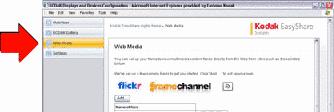
Some content has already been provided for you. You can customize the content based on your interests. Open EASYSHARE Digital Display Software and select Tools > Device Settings to access the screens for setting up Web content.
Internet radio
Listen to your favorite Internet radio stations through your HD player.
-
On the HD player, select Home
 > Entertainment
> Entertainment  > Internet Radio
> Internet Radio  .
. -
Choose the type of station you want to hear, then click a station. Play/pause controls appear at the bottom of the screen.
You can also save a radio station as a Favorite:
-
While listening to a station, click the heart icon
 next to the station's name.
next to the station's name. -
Click Done.
To access your Favorites, click a station and your Favorites appear on the screen. Click a Favorite to listen to it.
Podcasts
Play podcasts (non-DRM protected) that reside on your computer.
To access podcasts, select Home  > Entertainment
> Entertainment  > Podcasts
> Podcasts  .
.
| NOTE: | If you have podcasts in a location on your computer other than the ITUNES default location, add that custom location in the KODAK EASYSHARE Digital Display Software so the HD player can find them. Open the Digital Display Software on your computer, and select Tools > Preferences and click the Folders tab. |
Games
Play the included Mahjongg and Monkey Hearts games. Select Home  > Entertainment
> Entertainment  > Games
> Games  .
.
Previous Next