Kodak EasyShare digital photo frame — P520/P720/P820
Table of Contents > Viewing pictures > Copying from your computer
2 Viewing pictures
Copying from your computer
Use Kodak EasyShare digital display software to drag and drop pictures easily from your computer to a removable device (memory card or other USB device, like a flash drive or camera). Then insert the device into your frame and play a slide show right away.
-
Install the software that came with your frame (see Installing the software).
-
Insert a removable device into your computer or connected card reader.
-
Double-click
The memory card and connected devices appear in the Drag and Drop Zone. (Kodak EasyShare digital display icon) on your desktop to open the software.
(Kodak EasyShare digital display icon) on your desktop to open the software.
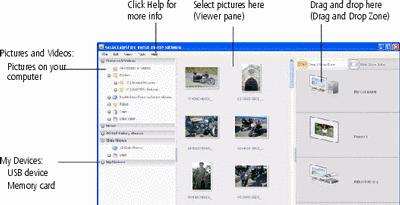
-
Click My Devices to see the connected devices and their folders.
-
In Pictures and Videos, click the folder or location on your computer that contains the pictures you want to copy.
-
In the Viewer pane, select the pictures you want to copy, then drag and drop them to the copy location (memory card or USB device) in the Drag and Drop Zone.
The pictures are copied to the memory card or USB device.
-
Remove the card or USB device from your computer. Insert the card into your frame's card slot (see Inserting a memory card), or connect the USB device (see Connecting a digital camera or other USB device).
A slide show begins.
NOTE: To maintain the slide show order during playback, see Viewing pictures by date or filename and select Filename, A to Z.
For more information on the features included in the Kodak EasyShare digital display software, click the Help button.
Copying pictures from EasyShare software
It's easy to copy pictures from My Collection to a memory card, then play them in a slide show on your frame.
-
Install the software that came with your frame (see Installing the software).
-
Insert a memory card into your computer. Or insert a removable USB device or card reader into the computer's USB port.
-
Double-click
 (Kodak EasyShare software icon) to open the software.
(Kodak EasyShare software icon) to open the software. 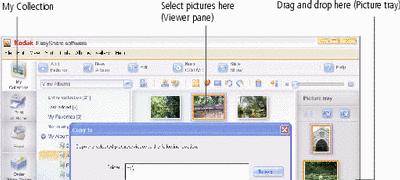
-
Click My Collection, then select the pictures in the Viewer pane. Drag and drop them into the Picture tray.
-
In the menu bar, select File ® Copy to.
-
Browse to the location to which you are copying.
The memory card, card reader, and USB device appear as removable drives.
-
Select Best For Picture Frame to resize the pictures you are copying. Full resolution is unnecessary and quickly fills up the frame's memory.
-
Click Copy. Pictures are copied to the copy destination (memory card or USB device).
-
Remove the card or USB device from your computer. Insert the card into your frame's card slot (see Inserting a memory card), or connect the USB device (see Connecting a digital camera or other USB device).
A slide show begins.
For more information on the features included in the Kodak EasyShare software, click the Help button.
Previous Next