KODAK EASYSHARE M420 Digital Camera — Extended user guide
Table of Contents > Taking pictures/videos > Taking focused pictures
2 Taking pictures/videos
Taking focused pictures

|

|

|

|

|
To get clear, focused pictures: | ||
|
1.
Slide the Mode switch to Smart Capture
 . . |
|||
|
2.
Compose the picture.
|
|||
|
3.
Press the Shutter button halfway to focus and set exposure. When the framing marks turn green, press the Shutter button completely down.
|
|||
Using framing marks
Framing marks indicate the camera focus area. In Smart Capture mode (and in SCN modes designed for pictures of people), the camera attempts to focus on faces.

|

|

|

|

|
1.
Press the Shutter button halfway.
If the camera is not focusing on the desired subject, release the Shutter button and recompose the scene. |
||
|
2.
Press the Shutter button
completely down
to take the picture.
|
|||
Reviewing the picture/video just taken
After you take a picture/video, the LCD displays a quickview for approximately 5 seconds. (To exit the quickview sooner, press the Shutter button halfway.)
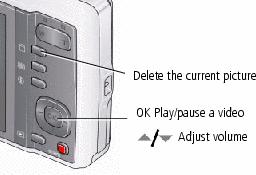
To review pictures/videos anytime, see Reviewing pictures/videos.
Previous Next