KODAK EASYSHARE W820/W1020 Wireless Digital Frames — Extended user guide
Table of Contents > Doing more with your frame > Playing music
5 Doing more with your frame
Playing music

|

|

|

|
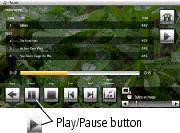
|
1.
Tap
 (Home), then (Home), then  (Music). Slide to highlight a music source then tap OK. (Music). Slide to highlight a music source then tap OK. |
||
|
2.
Slide to the right/left to move up/down the music source list, then tap OK.
|
|||
|
3.
Slide right/left to go to the previous/next song, or tap Select all, then tap the Play button on the bottom of the border to start playing music.
Tap  (Audio Options) at the bottom to turn on/off Shuffle Play and to set Audio Priority. For more details, Settings menus. (Audio Options) at the bottom to turn on/off Shuffle Play and to set Audio Priority. For more details, Settings menus. |
|||
|
4.
Tap
 (Play slide show) on the right border to return to your slide show. (Play slide show) on the right border to return to your slide show. |
|||
| NOTE: | Music plays automatically when a memory card or USB device with music on it is connected. To prevent music from playing automatically, tap Home > Settings > Viewing Options > Music auto-play > Off. |
Notes on playing, copying, deleting music:
-
To add background music while a slide show is playing, touch the border to display the icons. Tap
 (Slide show options) > Background music, then tap Select.
(Slide show options) > Background music, then tap Select. -
A headphone jack is available on the side of the frame (see Product views).
-
Adjust the frame volume with the Volume button (see Product views). The on-screen volume indicator appears in the upper right corner.
-
To copy or delete music files (MP3), highlight the songs in the music source, then tap
 (Actions) ® Copy or Delete ® OK.
(Actions) ® Copy or Delete ® OK. -To copy, tap under the destination icon where you want to copy your music.
-To delete, tap Yes to confirm the deletion.
-
To copy music files (MP3) from your computer to your frame's internal memory, drag and drop them from your computer. See Copying wirelessly to/from your computer.
Previous Next