KODAK EASYSHARE Digital Frames — P730/P730m/P736
Table of Contents > Doing more with your frame > Creating and playing a multimedia slide show
3 Doing more with your frame
Creating and playing a multimedia slide show
Use KODAK EASYSHARE Digital Display Software to create a multimedia slide show on your computer (WINDOWS OS only); then, copy the slide show to your frame.
Before you proceed, make sure you download and install the software.
Download EASYSHARE Digital Display Software
Download and install the latest version of KODAK EASYSHARE Digital Display Software—www.kodak.com/go/digitalframedownloads.
-
Select Software in the product type drop-down menu.
-
Select Digital Display Software in the software package drop-down menu, then click Go.
-
Select your operating system, then follow the screen directions to download and install KODAK EASYSHARE Digital Display Software.
The software icon appears on your desktop when the installation is complete.
appears on your desktop when the installation is complete.
-
Double-click
 to open EASYSHARE Digital Display Software (if it doesn't open automatically).
to open EASYSHARE Digital Display Software (if it doesn't open automatically).
When prompted, take a few minutes to electronically register your frame and software for exclusive tips and offers. To register later, visit www.kodak.com/go/register.
Creating a multimedia slide show

|

|

|

|
|
1.
Double-click the KODAK EASYSHARE Digital Display Software icon on your desktop to open the software
 . . |
|||
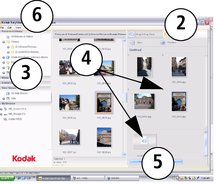
|
2.
Click the Slide Show Editor tab.
|
||
|
3.
In Picture & Videos, click the folder or location that contains the picture files you want to add to the slide show.
|
|||
|
4.
In the Viewer pane, select the pictures, then drag and drop them to the Slide Show Editor.
Drag pictures in the Editor to change the order. |
|||
|
5.
Click Save.
|
|||
|
6.
For more details on creating multimedia slide shows, click Help.
|
|||
Copying a multimedia slide show to your frame
On your computer, use Digital Display Software to copy your multimedia slide shows to a memory card or USB flash; then, copy the slide shows to your frame. Here's how:
-
In the navigation pane under Slide Shows, click a multimedia slide show.
-
Drag the slide show to a connected card or USB drive in the Drag & Drop Zone.
For more details on copying from Digital Display Software to a connected device, click the Help button in the software.
-
Insert the card or USB drive into your frame. To copy the slide show to your frame, follow the directions in Copying on your frame.
Playing a multimedia slide show on your frame
-
Tap
 (Menu), then tap Slide Shows.
(Menu), then tap Slide Shows. -
Tap an up/down arrow
The slide show begins playing. to highlight a slide show icon, then tap
to highlight a slide show icon, then tap  (Play).
(Play).
To play a multimedia slide show on your frame, see Viewing your pictures .
| NOTE: | To maintain the multimedia slide show's order during playback on the frame, see Changing the display picture order and select Filename, A - Z. |
| NOTE: | A slide show plays continuously until you: tap a right border light to pause play, turn off the frame, or change viewing modes (Changing viewing modes). Play resumes automatically after 15 seconds or when you tap  (Play). (Play). |
Previous Next