Kodak ESP 5 All-in-One Printer — User Guide
Table of Contents > Handling Paper > Loading the Paper tray
3 Handling Paper
Loading the Paper tray
Your printer accepts A4, Letter, Legal, 8x 10, 5 x 7, and 4 x 6 paper, as well as envelopes, transparencies, and labels. The paper tray capacity is 100 sheets of 20lb. plain paper.
Loading plain paper

|

|

|

|
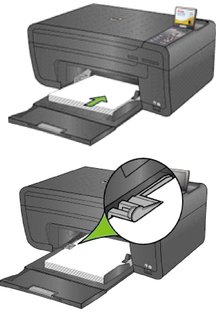
|
1.
Pull the paper tray all the way out until the paper guide flips up on the right side.
|
||
|
2.
Slide the paper-width guide to its left-most position.
|
|||
|
3.
Align the edges of a stack of paper.
|
|||
|
4.
Insert the stack of paper into the paper tray with the print-side down.
|
|||
|
5.
For paper less than 8.5 inches wide, squeeze the paper-width guide and slide it to the right until it lightly touches the stack of paper.
|
|||
|
6.
Leave the paper tray open when paper is loaded
|
|||
|
7.
Pull the output tray extender all the way out.
|
|||
|
8.
Lift the small gray paper stop (at the near edge of the output tray extender) until it is perpendicular to the tray.
|
|||
Loading 4 x 6 photo paper
You can load up to 30 sheets of 4 x 6 inch (101 x 150 mm) photo paper into the paper tray. Photo paper must be loaded coated side facing down.

|

|

|

|
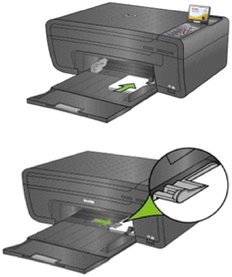
|
1.
Remove all other paper from the paper tray you plan to use.
|
||
|
2.
Insert photo paper into the right side of the paper tray print-side down, with the short edge forward. Do not overload the tray.
|
|||
|
3.
Slide the paper forward until it stops.
|
|||
|
4.
Squeeze the paper-width guide and slide it to the right until it just touches the loaded paper.
|
|||
|
5.
Lower the paper output tray.
|
|||
|
6.
Gently push the tray forward in till it is aligned to the edge of the paper output tray.
|
|||
Things to Keep in Mind

|

|

|

|

|
|
||
|
|||
|
|
WARNING: The hinged section of the paper tray serves as the paper tray door when the ESP 5 All-in-One is closed. Avoid lifting it perpendicular to the paper tray, even when it is extended out. When paper is held against the paper tray door, the printer may pull it into the printer after it has been printed, causing a paper jam. |
Loading Plain Paper
-
Pull the paper tray toward you until the paper guide flips up on the right side.
-
As needed, squeeze and slide the paper-width guide on the tray to its left-most position.
-
Insert the media into the paper tray with the print side down.
-
As needed, squeeze and slide the paper-width guide to the right and align it to the left edge of the media.
-
Leave the paper tray open.
Loading Photo Paper
-
Remove all other paper from the paper tray.
-
Insert photo paper into the right side of the paper tray print-side down, with the short edge forward. Do not overload the tray.
-
Slide the paper forward until it stops.
-
Squeeze the paper-width guide and slide it to the right until it just touches the loaded paper.
-
Leave the paper tray open.
Loading envelopes
|
|
WARNING: Do not load envelopes with cutouts or cellophane windows in this printer. |
-
Remove all other paper from the paper tray you plan to use.
-
Place one or more envelopes along the right edge of the paper tray, with the print side down and the envelope flaps pointing toward the left side of the tray.
-
Squeeze the paper-width guide and move it to the right until it just touches the loaded envelope(s).
-
Leave the paper tray open.
Previous Next

