KODAK SLICE Touchscreen Camera — Extended user guide
Table of Contents > Reviewing, tagging, editing > Cropping pictures
3 Reviewing, tagging, editing
Cropping pictures
You can crop a picture so that only the desired portion of the picture remains. (You cannot crop these pictures: panoramic, pictures from a video, or pictures that are already cropped.)

|

|

|

|
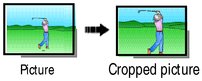
|
1.
Press the Review
 button. Tap the left/right side of the screen (or swipe) to find a picture. button. Tap the left/right side of the screen (or swipe) to find a picture. |
||
|
2.
Tap the Menu
 icon, then tap the Edit tab. icon, then tap the Edit tab. |
|||
|
3.
Tap Crop.
|
|||
|
4.
Drag the crop box to the desired portion of the picture. Drag a corner of the box to resize it.
|
|||
|
5.
When finished, double-tap the crop box, then follow the screen prompts.
The picture is cropped; the original saved. (Cropped pictures cannot be cropped again.)
|
|||
To access the camera Help system, see Getting help from your camera.
Previous Next
 icon to exit the menu.
icon to exit the menu.