KODAK EASYSHARE CD22 Digital Camera — Extended user guide
Table of Contents > Reviewing and editing > Editing videos
4 Reviewing and editing
Editing videos
You can do incredible things with your videos.
Making a picture from a video
You can choose a single frame from a video, then make a picture suitable for a 4 x 6-inch (10 x 15 cm) print.

|

|

|

|
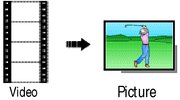
|
1.
Press the Review
 button, then button, then  to find a video. to find a video. |
||
|
2.
Press the Menu
 button, then button, then  to choose the Edit tab. Choose Make Picture, then press OK. to choose the Edit tab. Choose Make Picture, then press OK. |
|||
|
3.
Follow the screen prompts.
A picture is created. (The original video is saved.) To return to picture-taking mode, press the Review  button. button.
|
|||
| IMPORTANT: | Your camera offers a built-in Help system. Getting help from your camera. |
Making a video action print
From a video, you can make a 9-up picture, suitable for a 4 x 6-inch (10 x 15 cm) print.

|

|

|

|
||||
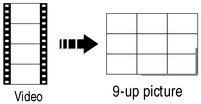
|
1.
Press the Review
 button, then button, then  to find a video. to find a video. |
||||||
|
2.
Press the Menu
 button, then button, then  to choose the Edit tab. Choose Action Print, then press OK. to choose the Edit tab. Choose Action Print, then press OK. |
|||||||
|
3.
Choose an option, then press OK.
 button. button.
|
|||||||
Trimming a video
You can remove an unwanted start or end from a video, saving only the desired portion.

|

|

|

|
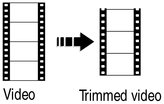
|
1.
Press the Review
 button, then button, then  to find a video. to find a video. |
||
|
2.
Press the Menu
 button, then button, then  to choose the Edit tab. Choose Trim, then press OK. to choose the Edit tab. Choose Trim, then press OK. |
|||
|
3.
Follow the screen prompts.
The video is trimmed. (You can save it as a new video or replace the original.) To return to picture-taking mode, press the Review  button. button.
|
|||
Previous Next