KODAK ESP C310 All-in-One Printer — Extended User Guide
Table of Contents > Scanning > Scanning from the control panel
8 Scanning
Scanning from the control panel
To scan a document or a picture from the control panel:
-
Lift the scanner lid, and place the original document or picture face down in the right-front corner of the scanner glass.
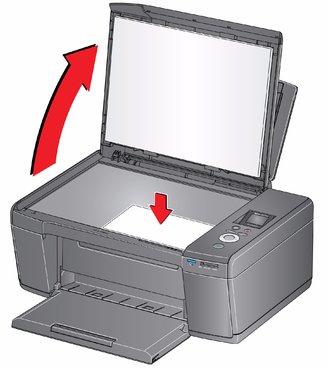
-
Close the lid.
-
Press Home.
-
Press
 to select Scan, then press OK.
to select Scan, then press OK. The Scan Options menu appears on the LCD.
-
Press
 to select an option, then press
to select an option, then press  or
or  to change the setting.
to change the setting. Scan Option Settings Description Scan To
USB computer (default)
The scanned file is sent to the USB-connected computer.
Name of computer (only if a computer is connected by wireless network)
The scanned file is sent to the computer on the wireless or Ethernet network.
Memory Card
The scanned file is sent to the memory card in the memory card slot
Scan What
Document (default)
Sets the scan settings for scanning a document (see Changing the scan settings for scanning from the printer control panel).
Photo
Sets the scan settings for scanning a photograph (see Changing the scan settings for scanning from the printer control panel).
Scan Dest. (Destination)
File (default)
Sends the scanned file in the format and to the destination on your computer that you designate (see Changing the scan settings for scanning from the printer control panel).
Application
No / Yes
To save the settings as the new default, press OK. With Yes selected, press OK.
-
Press Start to make a scan.
Previous Next