KODAK EASYSHARE MAX Camera / Z990 — Extended user guide
Table of Contents > Sharing pictures/videos > Sharing through email and social networks
4 Sharing pictures/videos
Sharing through email and social networks
It's never been easier to share pictures on your favorite social networking sites. As new sites become available, they'll be offered when you connect the camera to a networked computer.
| IMPORTANT: | To use the sharing and social networking features, you must install the KODAK Share Button App. (Install software) |
-
Press the Share button to share anytime:
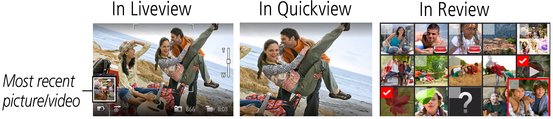
-
Press
 and OK to choose social networking sites or email addresses.
and OK to choose social networking sites or email addresses. 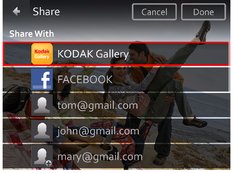
-
Press
When you transfer these pictures/videos to your computer, they are sent to the sharing destinations you chose. to choose Done, then press OK.
to choose Done, then press OK.
Choose which social networking sites to display on your camera
You can show/hide networking sites on your camera so that only your favorite sites appear.
-
Press the Review button
 .
. -
Press the Display button
 until tools appear at the top of the LCD.
until tools appear at the top of the LCD. -
Press

 to choose Settings
to choose Settings  , then press the OK button.
, then press the OK button. -
Press
 to choose Edit Share Settings, then press OK.
to choose Edit Share Settings, then press OK. -
Press
 to choose Websites, then press OK.
to choose Websites, then press OK. -
Press OK to check/uncheck each social networking site.
When you are in Review and press the Share button, your chosen sites appear.
To return to picture-taking mode, press the Shutter button halfway down.
Manage email addresses and KODAK PULSE Digital Frames
You can add, edit, or delete email addresses and KODAK PULSE Digital Frames on your camera. (To use the keyboard, see Using the keyboard.)
-
Press the Review button
 .
. -
Press the Display button
 until tools appear at the top of the LCD.
until tools appear at the top of the LCD. -
Press

 to choose Settings
to choose Settings  , then press the OK button.
, then press the OK button. -
Press
 to choose Edit Share Settings, then press OK.
to choose Edit Share Settings, then press OK. -
Press
 to choose Edit People, Websites, Title/Subject, or Message (to include when you share pictures). The keyboard appears when you need to type. Using the keyboard.
to choose Edit People, Websites, Title/Subject, or Message (to include when you share pictures). The keyboard appears when you need to type. Using the keyboard. -
When finished, press

 to choose Done or Next, then press OK.
to choose Done or Next, then press OK.
Previous Next