KODAK EASYSHARE TOUCH Camera / M577 — Extended user guide
Table of Contents > Reviewing and editing > Trimming a video
3 Reviewing and editing
Trimming a video
You can remove the start or end from a video, saving only the desired portion.
| NOTE: | This feature is also available during video playback. |
-
Press the Review button
 .
. -
Tap Videos, then find the video you want to trim.
-
Tap Edit
 , then tap Trim
, then tap Trim  .
. -
Drag the Start trim mark
 to choose the new start of the video.
to choose the new start of the video. Drag the End trim mark
 to choose the new end of the video.
to choose the new end of the video. 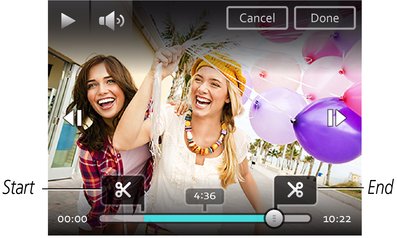
-
When satisfied, tap Done, then follow the prompts to Save as New, Cancel, or Replace Original.
To return to picture-taking mode, press the Shutter button halfway down.
Previous Next