KODAK EASYSHARE MINI Camera / M200 — Extended user guide
Table of Contents > Reviewing and editing > Editing videos
4 Reviewing and editing
Editing videos
Trimming a video
You can remove the start or end from a video, saving only the desired portion.

|

|

|

|
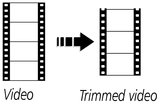
|
1.
Press the Review
 button, then button, then  to find a video. to find a video. |
||
|
2.
Press the Menu
 button, then button, then  to choose the Edit tab. Choose Trim, then press OK. to choose the Edit tab. Choose Trim, then press OK. |
|||
|
3.
Press
 to choose the Play icon, then press OK. When the desired first frame is displayed, press OK to pause the video. Press to choose the Play icon, then press OK. When the desired first frame is displayed, press OK to pause the video. Press  to choose the Trim icon, then press OK. Repeat this step to choose the last frame. to choose the Trim icon, then press OK. Repeat this step to choose the last frame. The video is trimmed. (You can save it as a new video or replace the original.) |
|||
-
To return to picture-taking mode, press the Shutter button halfway down.
Making a picture from a video
You can choose a single frame from a video, then make a picture suitable for a 4 x 6-inch (10 x 15 cm) print.

|

|

|

|
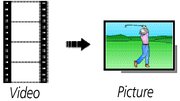
|
1.
Press the Review
 button, then button, then  to find a video. to find a video. |
||
|
2.
Press the Menu
 button, then button, then  to choose the Edit tab. to choose the Edit tab. |
|||
|
3.
Choose Make Picture, then press OK.
|
|||
|
4.
Follow the screen prompts to choose a video frame and create a picture.
|
|||
-
To return to picture-taking mode, press the Shutter button halfway down.
Making a video action print
From a video, you can make a 9-up picture, suitable for a 4 x 6-inch (10 x 15 cm) print.

|

|

|

|
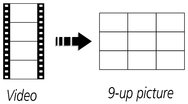
|
1.
Press the Review button, then

 to find a video. to find a video. |
||
|
2.
Press the Menu
 button, then button, then  to choose the Edit tab. to choose the Edit tab. |
|||
|
3.
Choose Video Action Print, then press OK.
A 9-up picture is created. |
|||
-
To return to picture-taking mode, press the Shutter button halfway down.
Previous Next