KODAK ESP 1.2 All-in-One Printer — Extended User Guide
Table of Contents > Copying > Copying a document
7 Copying
Copying a document
You can copy a document using the default settings, or you can adjust the quantity, size, quality, and brightness of your copies.
Using the default settings to copy a document
The default settings are either the factory default settings (see Resetting factory defaults), or defaults that you have set on the printer (see ).
To copy a document using the current default settings:
-
Lift the scanner lid, and place the document face down in the right-front corner of the scanner glass.
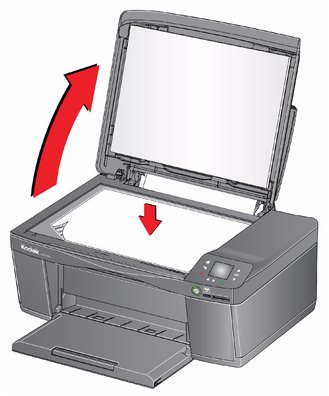
-
Close the lid.
-
Press
 .
. -
Press
 to select Copy Document, then press OK.
to select Copy Document, then press OK. -
Press
 .
.
Adjusting the settings and copying a document
-
Lift the scanner lid, and place the document face down in the right-front corner of the scanner glass.
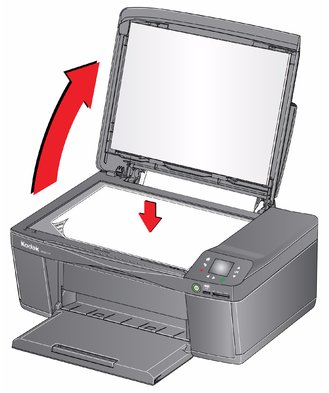
-
Close the lid.
-
Press
 .
. -
With Copy Document selected, press OK.
-
Press
 to select an option, then press
to select an option, then press  or
or  to change the setting.
to change the setting.
Changing the number of copies of a document
-
Lift the scanner lid, and place the document face down in the right-front corner of the scanner glass.
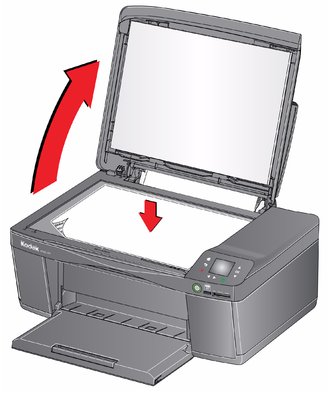
-
Close the lid.
-
Press
 .
. -
With Copy Document selected, press
 or
or  to select a quantity.
to select a quantity. -
Press
 .
.
Enlarging or reducing a document
-
Lift the scanner lid, and place the document face down in the right-front corner of the scanner glass.
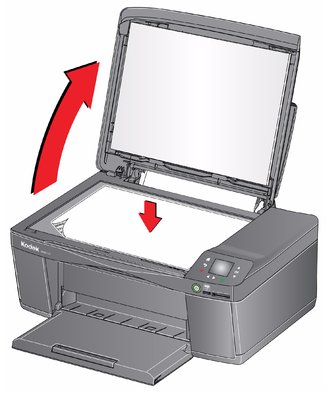
-
Close the lid.
-
Press
 .
. -
With Copy Document selected, press OK.
-
Press
 to select Copy Size.
to select Copy Size. -
Press
 or
or  to select an enlargement or reduction.
to select an enlargement or reduction. -
Press
 .
.
Darkening or lightening a document
-
Lift the scanner lid, and place the document face down in the right-front corner of the scanner glass.
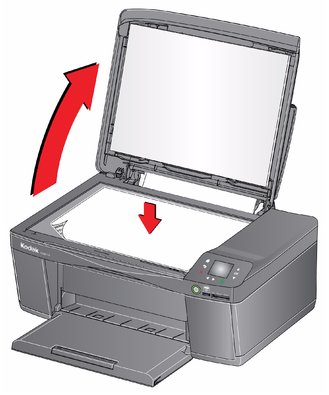
-
Close the lid.
-
Press
 .
. -
With Copy Document selected, press OK.
-
Press
 to select Brightness.
to select Brightness. -
Press
 to select a number below zero for a darker copy, or press
to select a number below zero for a darker copy, or press  to select a number above zero for a lighter copy.
to select a number above zero for a lighter copy.
Previous Next

