Kodak EasyShare DX6490 zoom digital camera — User's Guide
Table of Contents > Taking Pictures > Setting Picture Quality
2 Taking Pictures
Setting Picture Quality
Use the Quality setting to select a picture resolution.

|

|

|

|
||
|
1.
In any Still mode, press the Menu button.
|
|||||
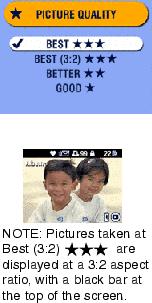
|
2.
Press
 to highlight Quality to highlight Quality  , then press the OK button. , then press the OK button. |
||||
|
3.
Highlight an option:
|
|||||
|
4.
Press the OK button.
The appropriate number of  appear in the status area. appear in the status area.
|
|||||
|
5.
Press the Menu button to exit the menu.
This setting remains until you change it. |
|||||
Previous Next
 (4.0 MP)—for printing up to 20 x 30 in.(60 x 76 cm); pictures are highest resolution and largest file size.
(4.0 MP)—for printing up to 20 x 30 in.(60 x 76 cm); pictures are highest resolution and largest file size.  (3.5 MP)
(3.5 MP)
 (2.1 MP)—for printing up to 8 x 10 in. (20 x 25 cm); pictures are medium resolution with smaller file size.
(2.1 MP)—for printing up to 8 x 10 in. (20 x 25 cm); pictures are medium resolution with smaller file size.  (1.1 MP)—for printing up to 5 x 7 in. (13 x 18 cm); for emailing, Internet, or screen display; pictures are lowest resolution and smallest file size.
(1.1 MP)—for printing up to 5 x 7 in. (13 x 18 cm); for emailing, Internet, or screen display; pictures are lowest resolution and smallest file size.