Kodak EasyShare DX6490 zoom digital camera — User's Guide
Table of Contents > Taking Pictures > Setting White Balance in PASM Mode
2 Taking Pictures
Setting White Balance in PASM Mode
Whites can look white in daylight, but different under other lighting conditions. Use White Balance to correct the color shifts that result from shooting pictures under different light sources.
| NOTE: | White Balance is available in PASM mode only. |

|

|

|

|
|
1.
In PASM mode, press the Menu button.
|
|||
|
2.
Press
 to highlight White Balance to highlight White Balance  , then press the OK button. , then press the OK button. |
|||
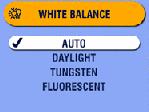
|
3.
Press
 to highlight an option, then press the OK button. to highlight an option, then press the OK button.
|
||
|
4.
Press the Menu button to exit the menu.
This setting remains until you change it or use Reset (see Resetting Manual Settings to Defaults) to return to the default setting. |
|||
Previous Next
 (default)— automatically corrects white balance. Ideal for general picture taking.
(default)— automatically corrects white balance. Ideal for general picture taking.  —for pictures in natural lighting.
—for pictures in natural lighting.  —corrects the orange cast of household incandescent (tungsten) or halogen light bulbs. Ideal for indoor pictures without flash.
—corrects the orange cast of household incandescent (tungsten) or halogen light bulbs. Ideal for indoor pictures without flash.  —corrects the green cast of fluorescent lighting. Ideal for indoor pictures under fluorescent lighting without flash.
—corrects the green cast of fluorescent lighting. Ideal for indoor pictures under fluorescent lighting without flash.