Kodak EasyShare DX6490 zoom digital camera — User's Guide
Table of Contents > Taking Pictures > PASM Mode
2 Taking Pictures
PASM Mode

|

|

|

|

|
Turn the Mode dial to PASM when you want ultimate creative control. PASM mode gives you quick access to Program, Aperture priority, Shutter priority, and Manual modes. |
||
Program Mode (P)
Use Program mode to control exposure compensation (how much light enters the camera). The camera automatically sets the shutter speed and aperture (f-stop) based on the scene lighting. Program mode offers the ease of auto shooting with full access to all menu options.
Aperture Priority Mode (A)
Use Aperture priority mode to control aperture and exposure compensation. The camera automatically sets the shutter speed for proper exposure. Aperture priority mode is primarily used to control depth of field (the range of sharpness).
| NOTE: | The aperture setting may be affected when using optical zoom. |
Shutter Priority Mode (S)
Use Shutter priority mode to control the shutter speed and exposure compensation. The camera automatically sets the aperture for proper exposure. Shutter priority mode is primarily used to prevent blur when your subject is moving. To prevent camera shake, use a tripod for slow shutter speeds.
Manual Mode (M)
Use Manual mode for the highest level of creative control. You set the aperture and shutter speed; exposure compensation changes as a result of those settings. To prevent camera shake, use a tripod for slow shutter speeds.
Use the jog dial to select the modes and settings in PASM mode (see Using the Jog Dial to Change PASM Mode Settings). Press the Menu button to change other settings (see Changing Optional Settings).
PASM Screen Options

|

|

|

|

|
Aperture—also referred to as f-stop, controls the size of the lens opening, which determines the depth of field. Larger aperture settings keep both foreground and background sharp, good for landscapes and well-lit conditions. Smaller aperture settings make the foreground sharp and background blurry, good for portraits and low-light conditions. The highest and lowest aperture settings may be affected when using optical zoom. |
||
Shutter speed—controls how long the shutter stays open. The shaking hand icon  warns of slow shutter speeds. To prevent camera shake, use a tripod for slow shutter speeds. warns of slow shutter speeds. To prevent camera shake, use a tripod for slow shutter speeds. |
|||
|
Exposure Compensation—controls how much light enters the camera, good for controlling backlit scenes. If the picture is too light, decrease the setting; if it's too dark, increase the setting. |
|||
Settings Apply Only in PASM Mode
Settings you change while in PASM mode apply only to pictures taken while in PASM mode. This applies to settings made on the PASM screen and also through the Menu screens.
For example, if you change the Color Mode to Sepia while in PASM mode, all other still modes (auto, sport, portrait, night) retain the default setting of Color.
The settings, including Flash, are maintained for PASM mode even when you change modes or turn off the camera. This is the place to set and keep your custom settings.
| NOTE: | Use Reset (see Resetting Manual Settings to Defaults) to return PASM mode to the default settings. |
Using the Jog Dial to Change PASM Mode Settings
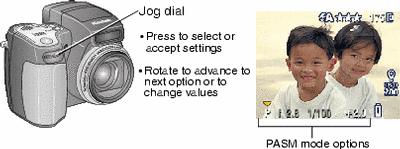
-
Turn the Mode dial to PASM.
The PASM mode options are displayed at the bottom of the screen, with Program mode initially selectable . See PASM Screen Options for option details.
. See PASM Screen Options for option details.
 —Down arrow: press the jog dial to select the option; rotate the jog dial to go to the next option.
—Down arrow: press the jog dial to select the option; rotate the jog dial to go to the next option.
Available options are white. Unavailable options are grey. —Side arrows: rotate the jog dial to change the value; press the jog dial to accept the value.
—Side arrows: rotate the jog dial to change the value; press the jog dial to accept the value.
Red options are out of range and may cause unacceptable image/print quality. Adjust the value higher or lower until it turns yellow.
-
Press the Menu button to change other settings (see Changing Optional Settings).
-
Take a picture as usual.

|

|

|

|

|
NOTE: You can also use the jog dial to change exposure compensation in all other modes (except video).
|
||
Previous Next