Kodak EasyShare CX7430 zoom digital camera — User's guide
Table of Contents > Taking pictures and videos > Using the camera screen as a viewfinder
2 Taking pictures and videos
Using the camera screen as a viewfinder
| IMPORTANT: | The Liveview feature quickly depletes battery power; use it sparingly. |

|

|

|

|

|
1.
Turn the Mode dial to any Still position.
|
||
|
2.
Press the OK button to turn on the camera screen.
|
|||
|
3.
Frame your subject in the camera screen.
For more about auto-focus framing marks, see Using the auto-focus framing marks. |
|||
|
4.
Press the Shutter button
halfway and hold
to set the exposure and focus. When the framing marks change color, press
the rest of the way down
to take the picture.
|
|||
|
5.
To turn off the camera screen, press the OK button.
|
|||
To make the camera screen turn on whenever the camera is on, see .
Using the auto-focus framing marks
When using the camera screen as a viewfinder, framing marks indicate where the camera is focusing. For the best possible pictures, the camera attempts to focus on foreground subjects, even if the subjects are not centered in the scene.
| NOTE: | This procedure does not apply to videos. |
-
Press the OK button to turn on the camera screen.
-
Press the Shutter button halfway and hold.
When the framing marks turn red, focus is accomplished.
While the shutter button is pressed halfway:
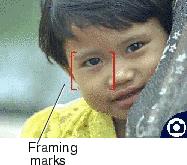

Center focus

Center wide focus

Side focus

Center and side focus

Left and right focus
-
Press the Shutter button the rest of the way down to take the picture.
-
If the camera is not focusing on the desired subject (or if the framing marks disappear and the Ready light blinks red), release your finger, recompose the scene, and go to Step 2.
| NOTE: | Framing marks appear only when the camera screen is on. Framing marks do not appear in Landscape mode. |
Previous Next