Kodak EasyShare photo printer 500 — User's Guide
Table of Contents > Doing more with your printer > Changing the printed picture size
3 Doing more with your printer
Changing the printed picture size
-
Set print options on the device you wish to print from. Refer to the appropriate section in this manual or see your device user's guide.
-
Press the Menu button.
-
Press
 to highlight Picture Size, then press the Print button.
to highlight Picture Size, then press the Print button. -
Press
 to highlight a picture size, then press the Print button.
to highlight a picture size, then press the Print button. Picture Size setting
Number and size of prints per sheet

1 up (full photo)
One 4 x 6 in. (10.2 x 15.2 cm) picture

2 up (card size)
Up to two 2.1 x 3.3 in. (5.4 x 8.5 cm) pictures

4 up (wallet size)
Up to four 2 x 3 in. (5.1 x 7.6 cm) pictures

9 up (mini photo)
Up to nine 1.3 x 2 in. (3.4 x 5.1 cm) pictures
| NOTE: | To change the default picture size, see Changing default settings. |
Effect of picture size on number of copies
In most cases, the picture size setting also determines the number of copies that are printed. For example, if you choose to print a picture with 2 up selected, 2 copies are printed on one sheet of paper.
When printing tagged pictures, the number of copies that are printed is determined by the setting on your camera or device. For example, if three pictures on your camera are each tagged for printing one copy, and the 4 up option on the photo printer is selected, three 2 x 3 in. (5.1 x 7.6 cm) pictures are printed on one sheet of paper.
For best results, choose a picture size or number of copies (on your printer, camera or device) that minimizes blank space on the paper.
| NOTE: | When printing from a PictBridge compatible device, picture size and number of copies are determined by the device's multi-up and copies settings. Change these settings on your device before printing. If the picture size option selected on your device does not match any of the picture size options on the photo printer, the closest available picture size option on the photo printer is automatically selected. |
Printing different pictures on the same sheet

|

|

|

|
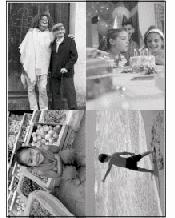
|
1.
Insert a card in the card slot (or connect a USB device to your photo printer).
|
||
|
2.
Choose a picture size:
|
|||
|
3.
Create a print order:
|
|||
|
4.
When finished choosing prints, quantities, and sizes, press the Print button.
|
|||
Printing duplicate pictures on the same sheet

|

|

|

|

|
1.
Insert a card in the card slot (or connect a USB device to your photo printer).
|
||
|
2.
Choose a picture size:
|
|||
|
3.
Create a print order:
|
|||
|
4.
When finished choosing prints, quantities, and sizes, press the Print button.
|
|||
Previous Next
 to highlight Picture Size (
to highlight Picture Size ( to choose a picture size, then press the Print button.
to choose a picture size, then press the Print button.  to locate a picture on the LCD.
to locate a picture on the LCD.  to choose the number of prints for each picture.
to choose the number of prints for each picture.  to highlight Picture Size (
to highlight Picture Size ( to choose a picture size, then press the Print button.
to choose a picture size, then press the Print button.  to locate a picture on the LCD.
to locate a picture on the LCD.  to choose the number of prints for each picture.
to choose the number of prints for each picture.