Kodak EasyShare Z612 zoom digital camera — User's guide
Table of Contents > Taking pictures and videos > Taking a picture
2 Taking pictures and videos
Taking a picture
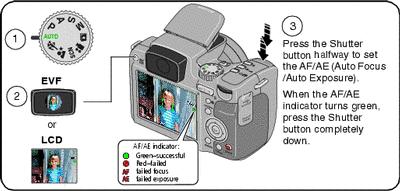
Taking a video
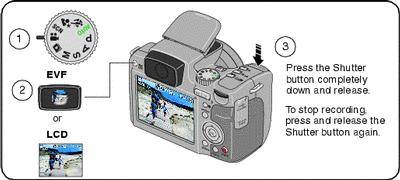
Capture modes in liveview
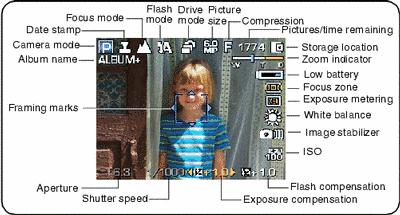
Capture modes—shutter pressed halfway
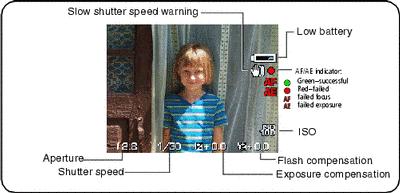
Reviewing a quickview of the picture or video just taken
After you take a picture or video, the EVF/LCD screen displays a quickview for approximately 5 seconds. To view pictures and videos anytime, see Reviewing pictures and videos.
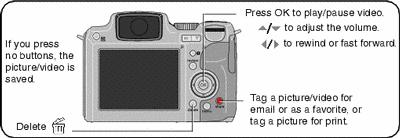
| NOTE: | You can change the Quickview default from On to Off in the Setup menu (Customizing your camera). |
Viewing multi-up (thumbnails)
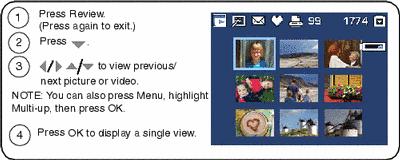
Using the Auto-Focus (AF) framing marks (pictures)
When using the EVF/LCD screen as a viewfinder, framing marks indicate where the camera is focusing. For the best pictures, the camera attempts to focus on foreground subjects, even if the subjects are not centered in the scene.
-
Press the Shutter button halfway. When the framing marks turn green, focus is accomplished.
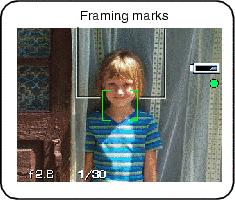
-
If the camera is not focusing on the desired subject (or if the framing marks disappear), release the Shutter button and recompose the scene.
-
Press the Shutter button completely down to take the picture.
| NOTE: | Framing marks do not appear in Landscape, Night Landscape, or Video mode. When you use AF Zone (see table on Changing picture-taking settings) and set Center Zone, the framing marks are fixed at a center wide location. |
Previous Next