KODAK PLAYTOUCH Video Camera, Model Zi10 — User guide
Table of Contents > Product Overview
Front view

|
Download the Extended user guide |
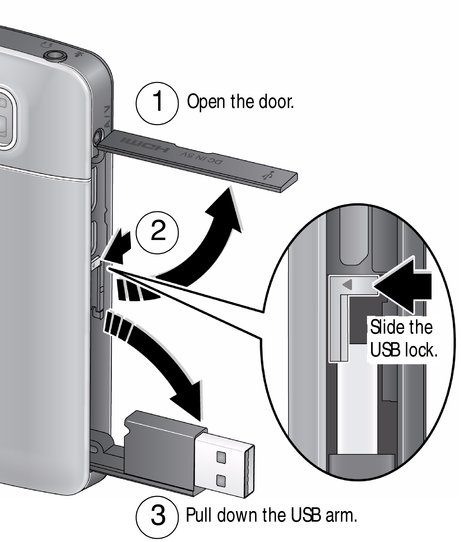
|
Download the Extended user guide |
Back view, touchscreen gestures
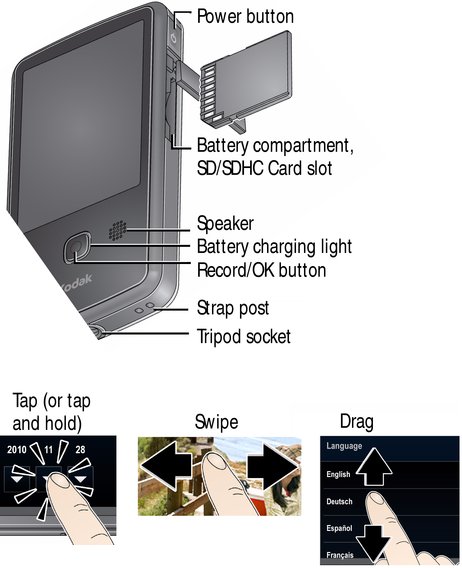
|
Download the Extended user guide |
Understanding the status icons
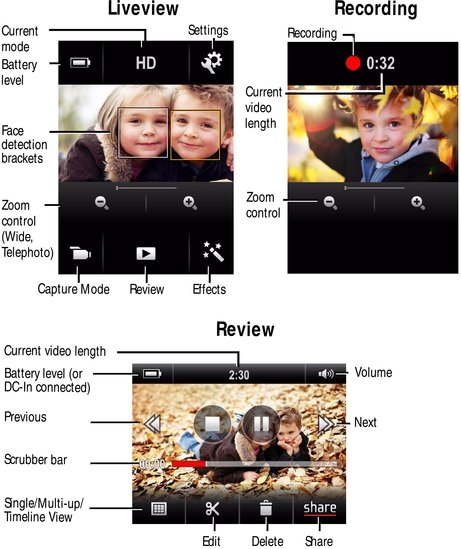
|
Download the Extended user guide |
 Charging the battery
Charging the battery
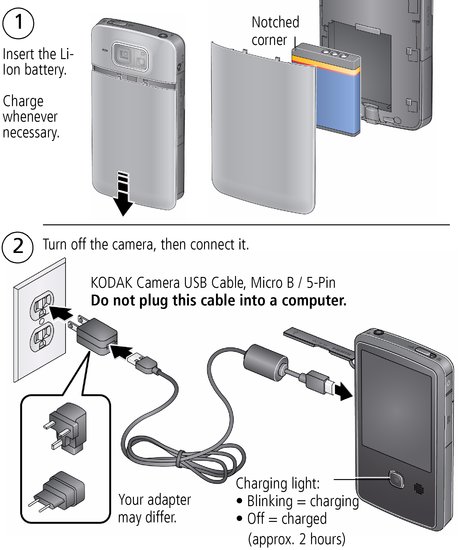
|
See other charging solutions |
|
Charge using an external charger
A charger may be an optional accessory and differ from the one pictured.
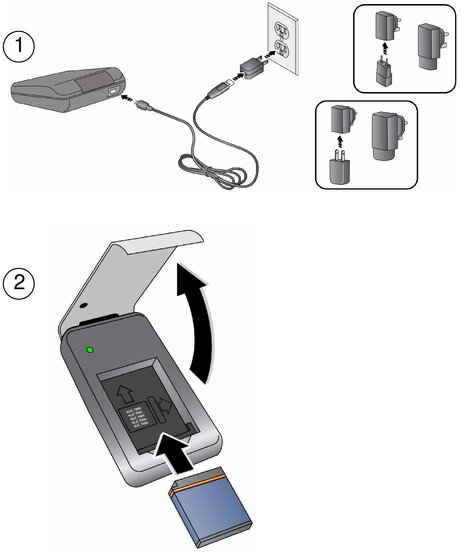
 Inserting an SD or SDHC Card
Inserting an SD or SDHC Card
Your camera has limited internal memory—perfect for a few practice videos/pictures. We strongly suggest that you purchase an SD or SDHC Card. (Maximum supported card size is 32 GB.)

|
CAUTION: A card can only be inserted one way; forcing it may cause damage. Inserting or removing a card while the camera is on may cause damage. |
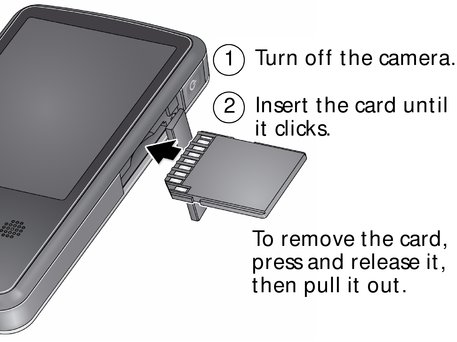
 Turning on the camera
Turning on the camera

 Setting the date/time
Setting the date/time
The first time you turn on the camera, you're prompted to choose your language and set the date/time. (To change your language or date/time in the future,
 .)
.)

|

|

|

|

|
To set the language: | ||
|
1.
Drag up/down to view your language. (For more information on using touchscreen gestures, Product views.)
|
|||
|
2.
Tap your language.
|
|||

|

|

|

|

|
To set the date: | ||
|
1.
Tap
 to scroll through month, date, year. (Tap/hold to scroll quickly.) to scroll through month, date, year. (Tap/hold to scroll quickly.) |
|||
|
2.
Tap MDY to change the date format.
|
|||
|
3.
The time screen is below the date screen. Drag up to view and set the time. (For more information on using touchscreen gestures, Product views.)
|
|||

|

|

|

|

|
To set the time: | ||
|
1.
Tap
 to scroll through hour and minute. (Tap/hold to scroll quickly.) to scroll through hour and minute. (Tap/hold to scroll quickly.) |
|||
|
2.
Tap AM to choose AM or PM.
|
|||
|
3.
Tap X to accept.
|
|||
 Recording videos, taking pictures
Recording videos, taking pictures

|

|

|

|

|
|
||
Enhancing your experience

|

|

|

|

|
|||
|
|||
|
|||
|
|||
 Reviewing videos/pictures
Reviewing videos/pictures

|

|

|

|

|
1.
Tap the Review icon
 . (You can rotate the camera right or left, according to your preference.) . (You can rotate the camera right or left, according to your preference.) |
||
|
2.
For previous/next video/picture, swipe or tap the left/right side of the LCD.
|
|||
|
3.
To play a video, tap the Play icon.
|
|||
|
4.
To delete a video/picture, tap
 , then follow the prompts. , then follow the prompts. |
|||
Enhancing your experience
-
Use the sharing features (Sharing via social networking sites).
-
Use the editing features (Editing videos).
-
View videos/pictures as thumbnails and select them for sharing. (See the Extended user guide www.kodak.com/go/manuals.)
-
Plug in headphones, then tap Headphone.
-
Access the Volume controls; tap the volume icon
 .
.
| NOTE: | To switch to recording mode, press the Record/OK button. |
 Downloading software
Downloading software
When you connect the camera to the computer, you can download ARCSOFT MEDIAIMPRESSION for KODAK Software (for WINDOWS OS-based computers), the KODAK Camera Setup App (for WINDOWS and MAC OS), or both.
| NOTE: | If running MAC OS, you can also use the APPLE iLIFE suite of products. |

|

|

|

|

|
1.
Make sure the computer is connected to the Internet.
|
||
|
2.
Use the USB arm to connect the camera. (It turns on automatically.)
|
|||
|
3.
Follow the prompts to install your choice of software.
You can now transfer and share videos/pictures on your computer.
|
|||
|
For help using ARCSOFT Software |
|
|
For help installing software and transferring videos/pictures |
Previous Next
 .
.  to choose an effect.
to choose an effect.