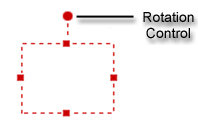
Once you've scanned or selected pictures or documents, the Edit screen displays. You can crop the images to improve their composition.
1 On the Edit screen, select an image from the picture tray.
2 Click Crop.
3 Choose a crop box shape.
Note: Choose a shape that matches a specific print size, or a free-form crop box.
4
Click and drag the squares of the red crop
box to resize it. Click and drag the circle to
rotate the box. Position the box to include only
the portion of the picture you wish to keep.
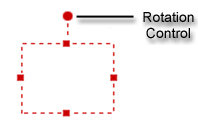
Note: A message displays if you crop too much of the picture. The minimum cropping size is not a fixed value, but depends on picture size and resolution.
5 Apply additional edits, if needed.
6 Click Next.
7 On the Finish screen, select to print, save, or share.