KODAK EASYSHARE DX3900 Zoom Digital Camera — User's Guide
Table of Contents >
Reviewing Your Pictures > Selecting Pictures for Automatic Printing
4 Reviewing Your Pictures
Use the Print Order feature to select specific pictures and print quantities to be printed automatically to a KODAK Personal Picture Maker or other direct-print-enabled printer.
| NOTE: |
This feature saves time when printing. When you put the Picture Card into a print order enabled printer, only the images you marked are printed. |

|

|

|

|
1.
Turn the Mode dial to Review  and press Menu.
|
2.
Press an  arrow button to display the picture you want to select for printing.
|
3.
Highlight the Print Order menu  , then press Select.
|

|
4.
Highlight the Print Order setting you want to use.
|
|

|
CANCEL PRINT ORDER—cancels the entire print order from the Picture Card.
INDEX PRINT
—
orders a print containing a thumbnail image of each picture on the Picture Card.
CURRENT PICTURE—orders the currently selected picture.
EXIT—returns you to the Main screen.
ALL PICTURES—selects all the pictures on the Picture Card. The filmstrip appears at the bottom of the LCD screen to remind you that all pictures are affected.
|
|
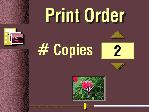
|
5.
If you selected Cancel Print Order or Index Print, a screen appears that asks you to confirm your choice. Answer Yes or No.
If you selected Current Picture or All Pictures, the # Copies screen appears. Press an  arrow button to select the number of prints you want (0-99). Zero (0) cancels the order for that picture.
|
|
6.
Press Select.
The Print Order icon appears in the LCD screen with the pictures that are marked for printing.
|
|
7.
Press Select.
|
|
8.
Press Menu to exit the Menu screen.
|
Previous
Next

 and press Menu.
and press Menu.  arrow button to display the picture you want to select for printing.
arrow button to display the picture you want to select for printing.  , then press Select.
, then press Select. 
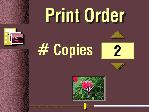
 arrow button to select the number of prints you want (0-99). Zero (0) cancels the order for that picture.
arrow button to select the number of prints you want (0-99). Zero (0) cancels the order for that picture.