KODAK EASYSHARE LS420 Digital Camera — User's Guide
Table of Contents > Taking Videos > Setting Video Quality
3 Taking Videos
Setting Video Quality
Use the Video Quality setting to select a video resolution.

|

|

|

|
||
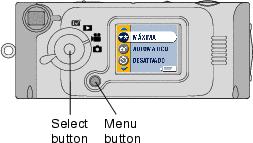
|
1.
Turn the Mode dial to Video
 , then press the Menu button. , then press the Menu button. |
||||
|
2.
Highlight Video Quality
 , then press the Select button. , then press the Select button. |
|||||
|
3.
Highlight an option:
|
|||||
|
4.
Press the Select button.
|
|||||
|
5.
Press the Menu button to turn off the menu.
This setting remains until you change it. |
|||||
| NOTE: | Some older MMC/SD cards are not able to record video at Best Quality. To resolve this situation, change the Quality setting to Good or change the storage location to internal memory (see Choosing Internal Memory or MMC/SD Card). |
Previous Next
 are displayed on the LCD status bar.
are displayed on the LCD status bar.
 is displayed on the LCD status bar.
is displayed on the LCD status bar.