KODAK EASYSHARE LS420 Digital Camera — User's Guide
Table of Contents > Reviewing Pictures and Videos > Running a Slide Show
4 Reviewing Pictures and Videos
Running a Slide Show
Use the Slide Show feature to sequentially display your pictures and videos on the camera LCD, on a television screen, or on any external display device equipped with a video input (such as a computer monitor or digital projector).
| NOTE: | Ensure that the Video Out setting is correctly set to NTSC or PAL (Setting Video Out). |

|

|

|

|
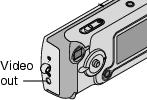
|
To run the slide show on a television: | ||
|
1.
Connect the video cable from the video-out port on the camera to the video-in port on the television. (Refer to your television User's Guide for details on video-in setup.)
The camera LCD turns off; the television screen acts as the camera display. |
|||
Starting the Slide Show

|

|

|

|
|
1.
Turn the Mode dial to Review
 , then press the Menu button. , then press the Menu button. |
|||
|
2.
Highlight Slide Show
 , then press the Select button. , then press the Select button. |
|||

|
3.
Highlight Begin Show, then press the Select button.
Each picture and video is displayed once, in the order in which you took them. Then the camera returns to the Menu screen. |
||
|
4.
To cancel the Slide Show, press the Select button.
|
|||
| NOTE: | If you connect or disconnect the video cable while a slide show is running, the slide show stops. |
Changing the Display Interval
The factory interval setting displays each picture for 5 seconds. You can increase the display interval to up to 60 seconds.

|

|

|

|

|
1.
On the Slide Show menu, highlight Interval, then press the Select button.
|
||
|
2.
Select a display interval.
To scroll through the seconds quickly, press and hold the joystick  . . |
|||
|
3.
Press the Select button.
The interval setting remains until you change it. |
|||
Previous Next